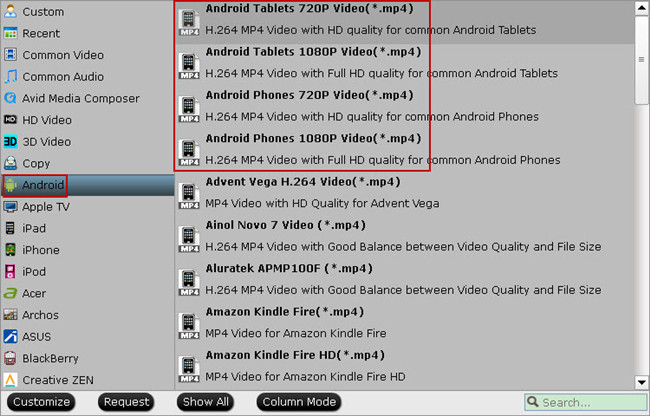This article will show you how to get music, movies or TV-shows purchased from iTunes to Galaxy S6/S6 Edge for smoothly playing.
Samsung’s internal code name for its latest top-of-the-line smartphones, the Galaxy S6 and S6 Edge, is “Project Zero,” signaling what Samsung calls “a return to fundamentals.” It feature smooth glass-and-matte-metal body with Gorilla Glass screen, latest Android 5.0 built-in, and 5.1-inch Quad display. All these appealing features make Galaxy S6 and Galaxy S6 Edge great places for playing iTunes music and videos on. You may want to know the most effective way, let's enjoy iTunes Music and Videos on Samsung Galaxy S6/S6 Edge.

You might have bought a large amount of iTunes music and films through the iTunes store, and then you wish to enjoy these with your Galaxy S6 and S6 Edge. However, the drawback to the iTunes music and videos cannot playback on Galaxy S6/S6 Edge directly. Because Videos purchased from iTunes are usually in M4V format with DRM-protected, which means that you can only play them on Apple products.
Hot Search from Samsung users: iTunes to Note 4, iTunes to S5/S4/S3, iTunes to Gear VR, iTunes to Tab Pro…
To Watch the iTunes movies on Galaxy S6/S6 Edge, you will need to first remove DRM from M4V and convert iTunes M4V to the desired format like MP4. So that you can enjoy those iTunes M4V movies without any limitation. Don’t worry, everything will work out eventually, this post is here for you to removal iTunes DRM protected to Galaxy S6/S6 Edge.
Pavtube ChewTune - which provide professional 1:1 DRM recording function to get the best video playback on Galaxy S6/S6 Edge. This is the best powerful iTunes DRM Converter to help iTunes users get rid of DRM from iTunes and convert iTunes movies and TV shows to Galaxy S6/S6 Edge supported formats with high video and audio quality. Plus, it supports converting iTunes rentals, digital copies and Amazon WMV movies as well. With the help of this smart iTunes DRM removal application, you are able to watch DRM contents on Galaxy S line whenever you like.
Free download Pavtube iTunes DRM Converter here:
 |
| 
(here for Mac OS X 10.5)
Step 1. Import iTunes Music/Video to the DRM Removal Tool.
Get this DRM Removal Tool installed, drag and drop your iTunes video and music files to it directly.

Step 2. Choose output file format for Galaxy S6/S6 Edge.
Galaxy S6/S6 Edge supports H.264, WMV, DivX, XviD file formats, Just click the drop-down list besides "Format" and choose "Samsung -> Samsung Galaxy S III Video (*.mp4)". For iTunes music conversion, from the “Common Audio” category and choose the best audio type “MP3 - MPEG Layer-3 Audio(*.mp3)” for Galaxy S6/S6 Edge.

And "Settings" button provides you more customize options like video size, bitrate, frame rate, sample rate(Hz) etc. for output files. So that you can watch and play iTunes music and videos with best quality.

Step 3. Legally remove iTunes DRM to Galaxy S6/S6 Edge.
Now you can click "Convert" button to start removeing DRM protection and converting iTunes Music and Videos for playing on Galaxy S6/S6 Edge smoothly. Wait for moments, then click "Open" to locate the DRM-free output file. And then transfer it to your Galaxy S6/S6 Edge via cable or SD card.
Read More:
Samsung’s internal code name for its latest top-of-the-line smartphones, the Galaxy S6 and S6 Edge, is “Project Zero,” signaling what Samsung calls “a return to fundamentals.” It feature smooth glass-and-matte-metal body with Gorilla Glass screen, latest Android 5.0 built-in, and 5.1-inch Quad display. All these appealing features make Galaxy S6 and Galaxy S6 Edge great places for playing iTunes music and videos on. You may want to know the most effective way, let's enjoy iTunes Music and Videos on Samsung Galaxy S6/S6 Edge.

You might have bought a large amount of iTunes music and films through the iTunes store, and then you wish to enjoy these with your Galaxy S6 and S6 Edge. However, the drawback to the iTunes music and videos cannot playback on Galaxy S6/S6 Edge directly. Because Videos purchased from iTunes are usually in M4V format with DRM-protected, which means that you can only play them on Apple products.
Hot Search from Samsung users: iTunes to Note 4, iTunes to S5/S4/S3, iTunes to Gear VR, iTunes to Tab Pro…
To Watch the iTunes movies on Galaxy S6/S6 Edge, you will need to first remove DRM from M4V and convert iTunes M4V to the desired format like MP4. So that you can enjoy those iTunes M4V movies without any limitation. Don’t worry, everything will work out eventually, this post is here for you to removal iTunes DRM protected to Galaxy S6/S6 Edge.
Pavtube ChewTune - which provide professional 1:1 DRM recording function to get the best video playback on Galaxy S6/S6 Edge. This is the best powerful iTunes DRM Converter to help iTunes users get rid of DRM from iTunes and convert iTunes movies and TV shows to Galaxy S6/S6 Edge supported formats with high video and audio quality. Plus, it supports converting iTunes rentals, digital copies and Amazon WMV movies as well. With the help of this smart iTunes DRM removal application, you are able to watch DRM contents on Galaxy S line whenever you like.
Free download Pavtube iTunes DRM Converter here:
 |
| 
(here for Mac OS X 10.5)
Step 1. Import iTunes Music/Video to the DRM Removal Tool.
Get this DRM Removal Tool installed, drag and drop your iTunes video and music files to it directly.

Step 2. Choose output file format for Galaxy S6/S6 Edge.
Galaxy S6/S6 Edge supports H.264, WMV, DivX, XviD file formats, Just click the drop-down list besides "Format" and choose "Samsung -> Samsung Galaxy S III Video (*.mp4)". For iTunes music conversion, from the “Common Audio” category and choose the best audio type “MP3 - MPEG Layer-3 Audio(*.mp3)” for Galaxy S6/S6 Edge.

And "Settings" button provides you more customize options like video size, bitrate, frame rate, sample rate(Hz) etc. for output files. So that you can watch and play iTunes music and videos with best quality.

Step 3. Legally remove iTunes DRM to Galaxy S6/S6 Edge.
Now you can click "Convert" button to start removeing DRM protection and converting iTunes Music and Videos for playing on Galaxy S6/S6 Edge smoothly. Wait for moments, then click "Open" to locate the DRM-free output file. And then transfer it to your Galaxy S6/S6 Edge via cable or SD card.
Read More:
- How to Sync iTunes Movies to Google Drive?
- Best Lenovo K3 Note Video Converter for Movie Fans
- Rendering 3D video for Gear VR in Oculus Cinema
- Play iTunes movie with Archos VR headset on any phones