Samsung Galaxy Tab S tablet is becoming more and more popular, which is Samsung’s latest and greatest flagship tablet. Galaxy Tab S is available in two versions, one has an 8.4-inch display, while the other a 10.5-inch screen. With this thin and light build, Samsung Galaxy Tab S is definitely the primary choice for those who travel a lot.
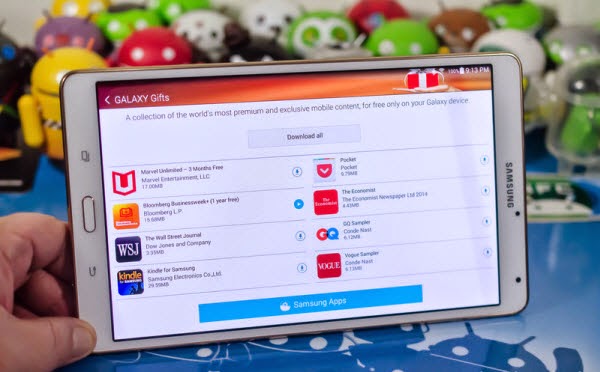
While for some newbies, it can be hard to figure out an easy solution for Galaxy Tab S to PC connection for transferring your video files. Well, in the next paragraph I will through process of transferring Video Contents to Galaxy Tab S.
1. Add Videos To Your Library
a. Click here to download the Kies software from Samsung.com
b.Open the Kies program.
c. Click on Videos located under Library.
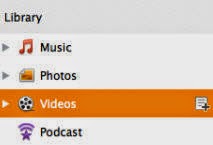
d. Click the add videos button at the top left corner to add videos to your library.

Note: You can also drag and drop videos files into the program.
e. A pop up will appear. Select the video files you would like to add to your library, and then select open.
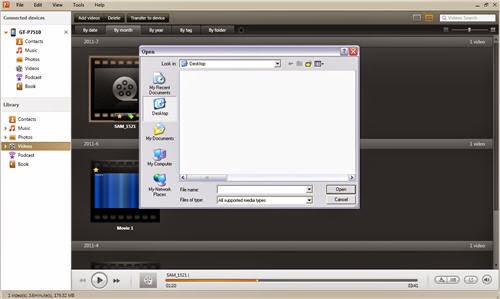
Now your videos will be added into the library.
2. Transfer Videos To The Galaxy Tab S
a. Power on your Galaxy Tab S.
b. Connect Galaxy Tab S to your PC using the USB cable provided with your device.
c. Open the Kies program on your computer. Your device will appear under Connected devices.
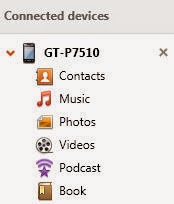
d. Click on Videos in the library section.
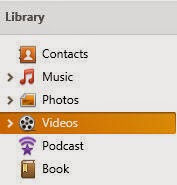
Note: If you want to transfer a playlist click >, a drop down will appear. Click on the playlist you want to transfer.
e. Select the videos you want to transfer to your device and then click on transfer to device.

Note: A status bar will appear at the bottom of Kies. Once the transfer is complete the status bar will disappear.

How to play unsupported videos Galaxy Tab S?
It will be amazing to play video on Samsung Galaxy Tab S when travelling, however if your video files are not in Galaxy Tab S supported formats and codec, you can use the a video converting tool convert source videos for Galaxy Tab S playback.
Among the top of multifunctional and reliable video converters, Pavtube Video Converter is highly recommend to make reach your goal. It can output the best quality video for you to play MKV/MTS/AVI/MPG/Webm/non-protected M4V and FLAC, OGG, WMA on Galaxy Tab S at fast converting speed.
To view Blu-ray/DVD movies on Galaxy Tab S, try Pavtube BDMagic, which rips Blu-ray Discs and standard DVDs to Galaxy Tab S support format.