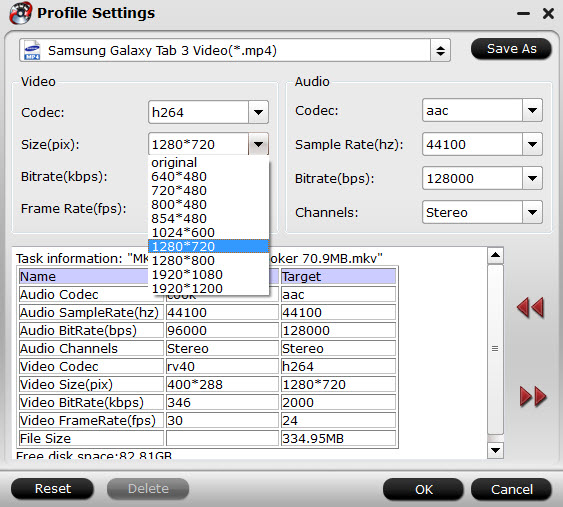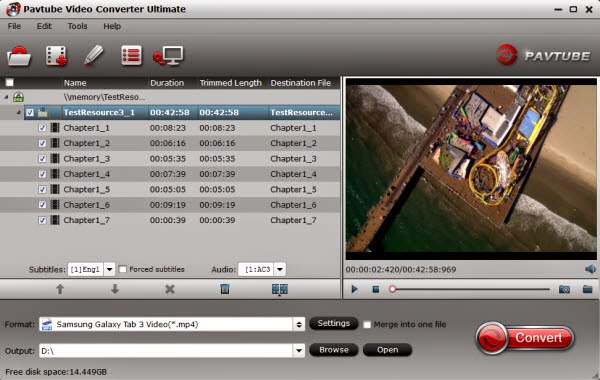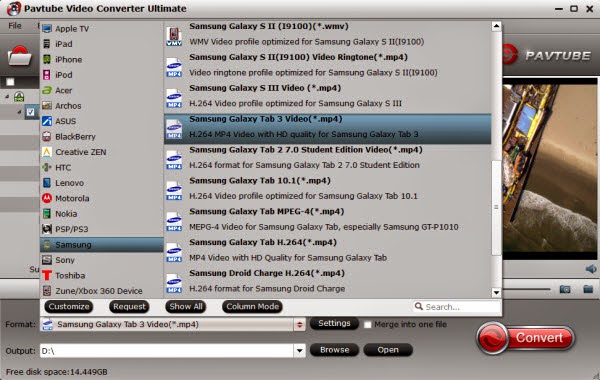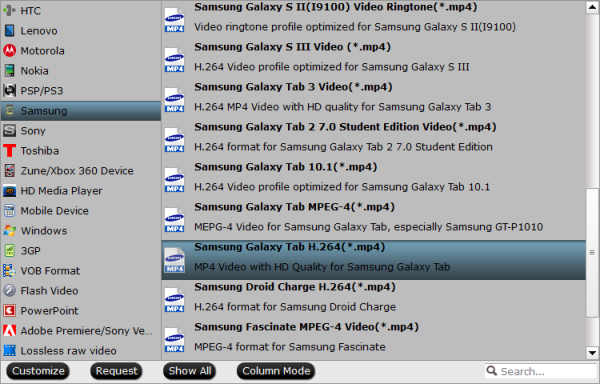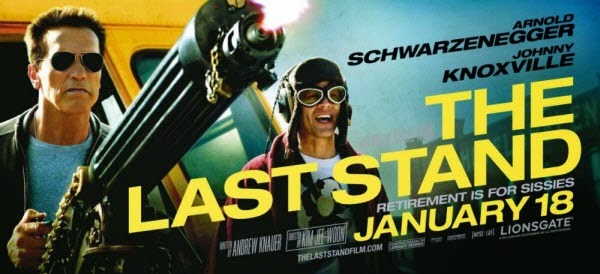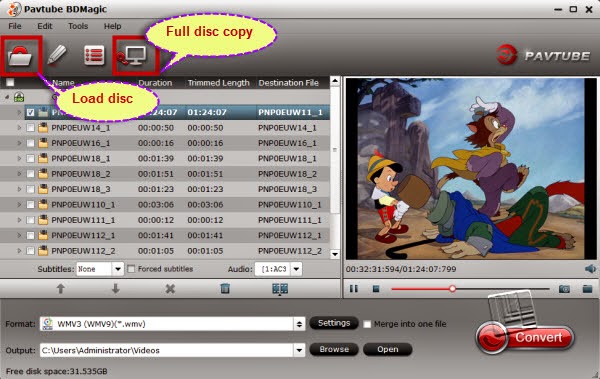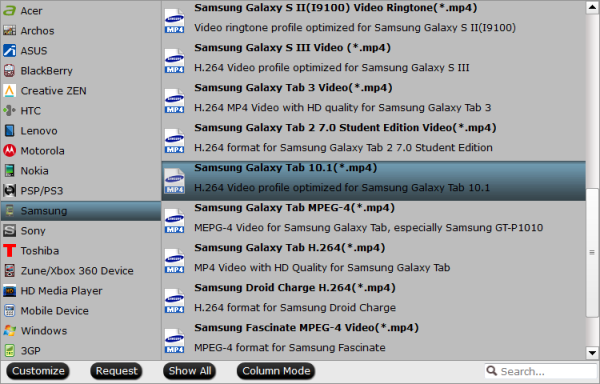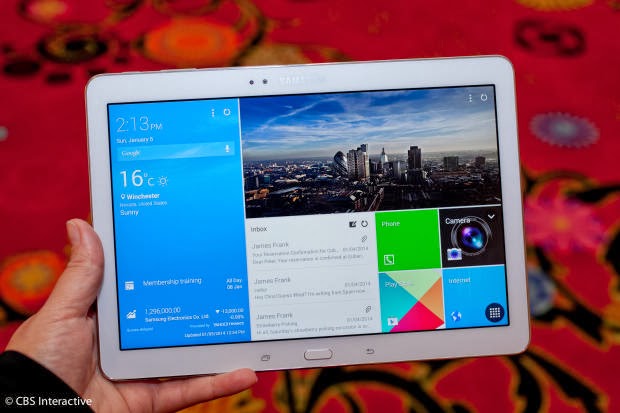Want to find out how to transfer videos from iTunes on your computer to Samsung Galaxy Tab Pro 12.2, 10.1 and 8.4? Read on...
If you’re a newly Galaxy Tab Pro owner still dabbling in the dark arts of Apple, then you might be trying to figure out a simple way to transfer your movie from iTunes onto your shiny new Tab Pro 12.2, 10.1 and 8.4.
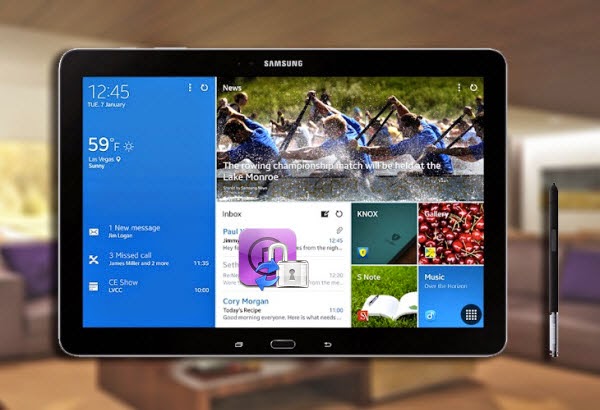
M4V files you purchased or rented from Apple Store are DRM protected. You are restricted to play the DRM m4v files on ONLY 5 of Apple devices. Plus, you are prevented from copying or transferring the DRM protected contents to other devices except Apple's devices like iPad, iPod, iPhone, etc.
What you need to to do?
Then you will be recommended to remove DRM protection from iTunes movies and convert M4V to Galaxy Tab Pro first.
Detailed operation on how to convert iTunes DRM M4V to Galaxy Tab Pro on PC.
Here I will take the popular iTunes movie DRM decoder entitled Pavtube ChewTune for instance to show you the DRM removal process. (Read Top 5 DRM Removal Review for Samsung Galaxy devices) This application features DRM Removal and Media File Conversion. With it, you can easily convert the DRMed iTunes video and audio files to the plain, Galaxy Tab Pro-playable file formats such as mp4 format.
Firs Instructions:
Here are few tips before starting the iTunes video to Galaxy Tab Pro Conversion:
1. Make sure that your computer is authorized for source videos, that is to say you can play the source iTunes movies in iTunes.
2. Allow the audio driver installed during the Pavtube ChewTune installation.

3. Close iTunes before running the Pavtube DRM Removal Converter(If you are a Mac user, please turn to ChewTune Mac) when converting iTunes M4V movies.
4. It would take as long as the source movie length for the whole DRM video to Galaxy Tab Pro conversion process since Pavtube ChewTune records source DRM videos in 1:1 video and audio quality.
The Steps (based on Windows Screenshots):
Get iTunes movies onto Galaxy Tab Pro 12.2, 10.1 and 8.4 for playing nicely
Step 1: Add iTunes movies to the software. After installing, Launch ChewTune and import your iTunes files (including the copy-protected music, movies, TV shows) to the program. Batch conversion is supported so that you can add multiple files to convert at a time.

Step 2: Select output format. Click "Format" bar and move mouse to "Samsung" column, you can easily find the profile of "Samsung Galaxy Tab 10.1(*.mp4)". The output videos could fit on Galaxy Tab Pro tablet perfectly.

If you like, you can click "Settings" to change the video encoder, resolution, frame rate, etc. as you wish.

Step 3: Start the conversion. After above steps, just hit the "Convert" icon to start converting iTunes M4V videos to MP4 videos for Galaxy Tab Pro. Once the process completes, just copy and transfer the DRM-free MP4 videos to your Galaxy Tab Pro 12.2, 10.1 and 8.4 and enjoy the movies/TV shows with ease.
Other videos like Blu-ray, DVD ISO/IFO and Divx/Xvid can also be played on your Galaxy Tab Pro.
If you’re a newly Galaxy Tab Pro owner still dabbling in the dark arts of Apple, then you might be trying to figure out a simple way to transfer your movie from iTunes onto your shiny new Tab Pro 12.2, 10.1 and 8.4.
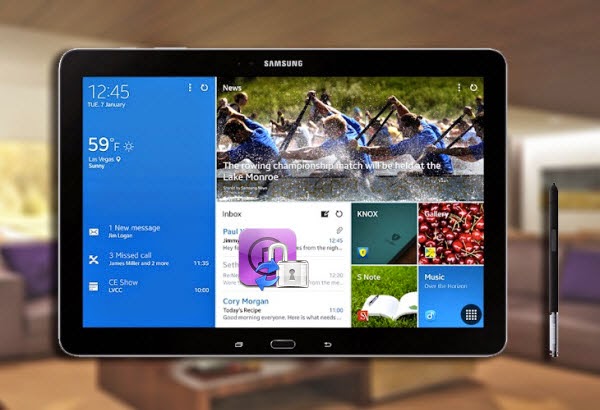
Why you are troubled to play iTunes movie on Galaxy Tab Pro?
M4V files you purchased or rented from Apple Store are DRM protected. You are restricted to play the DRM m4v files on ONLY 5 of Apple devices. Plus, you are prevented from copying or transferring the DRM protected contents to other devices except Apple's devices like iPad, iPod, iPhone, etc.
What you need to to do?
Then you will be recommended to remove DRM protection from iTunes movies and convert M4V to Galaxy Tab Pro first.
Detailed operation on how to convert iTunes DRM M4V to Galaxy Tab Pro on PC.
Here I will take the popular iTunes movie DRM decoder entitled Pavtube ChewTune for instance to show you the DRM removal process. (Read Top 5 DRM Removal Review for Samsung Galaxy devices) This application features DRM Removal and Media File Conversion. With it, you can easily convert the DRMed iTunes video and audio files to the plain, Galaxy Tab Pro-playable file formats such as mp4 format.
Firs Instructions:
Here are few tips before starting the iTunes video to Galaxy Tab Pro Conversion:
1. Make sure that your computer is authorized for source videos, that is to say you can play the source iTunes movies in iTunes.
2. Allow the audio driver installed during the Pavtube ChewTune installation.

3. Close iTunes before running the Pavtube DRM Removal Converter(If you are a Mac user, please turn to ChewTune Mac) when converting iTunes M4V movies.
4. It would take as long as the source movie length for the whole DRM video to Galaxy Tab Pro conversion process since Pavtube ChewTune records source DRM videos in 1:1 video and audio quality.
The Steps (based on Windows Screenshots):
Get iTunes movies onto Galaxy Tab Pro 12.2, 10.1 and 8.4 for playing nicely
Step 1: Add iTunes movies to the software. After installing, Launch ChewTune and import your iTunes files (including the copy-protected music, movies, TV shows) to the program. Batch conversion is supported so that you can add multiple files to convert at a time.

Step 2: Select output format. Click "Format" bar and move mouse to "Samsung" column, you can easily find the profile of "Samsung Galaxy Tab 10.1(*.mp4)". The output videos could fit on Galaxy Tab Pro tablet perfectly.

If you like, you can click "Settings" to change the video encoder, resolution, frame rate, etc. as you wish.

Step 3: Start the conversion. After above steps, just hit the "Convert" icon to start converting iTunes M4V videos to MP4 videos for Galaxy Tab Pro. Once the process completes, just copy and transfer the DRM-free MP4 videos to your Galaxy Tab Pro 12.2, 10.1 and 8.4 and enjoy the movies/TV shows with ease.
Other videos like Blu-ray, DVD ISO/IFO and Divx/Xvid can also be played on your Galaxy Tab Pro.


 "
"