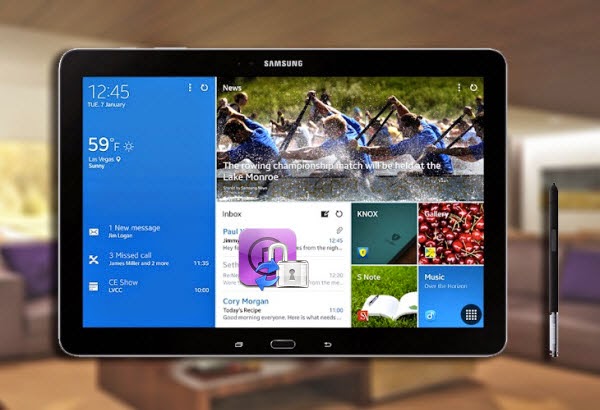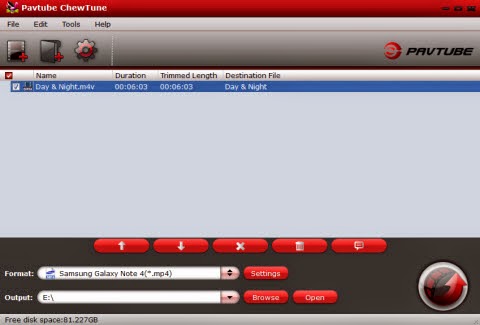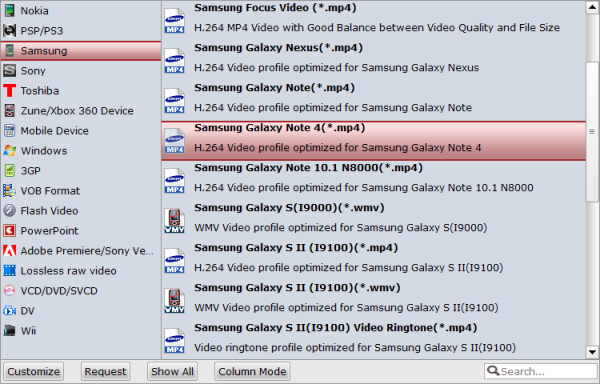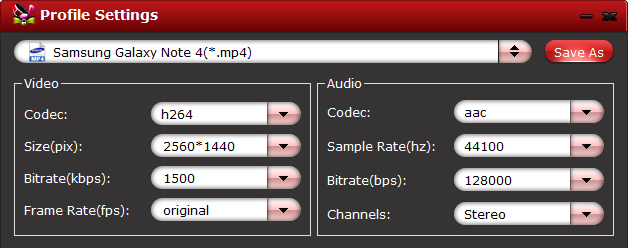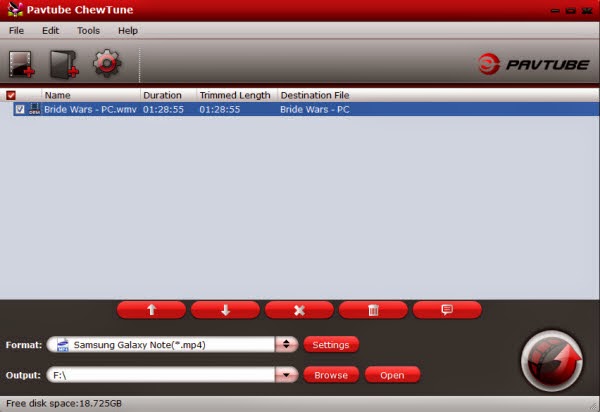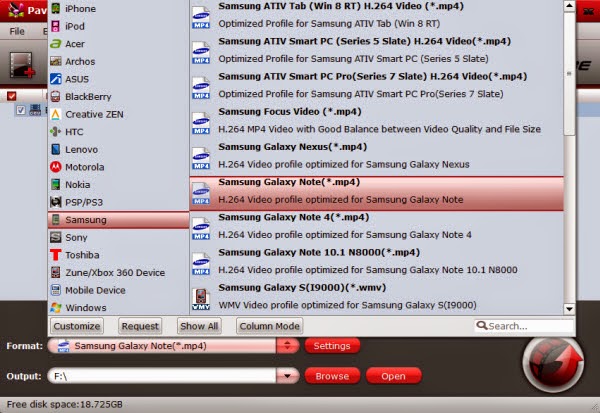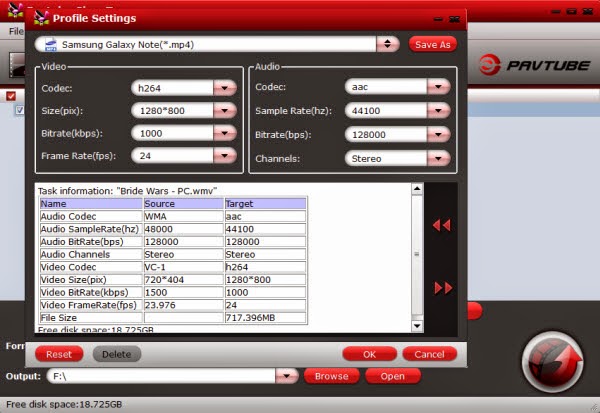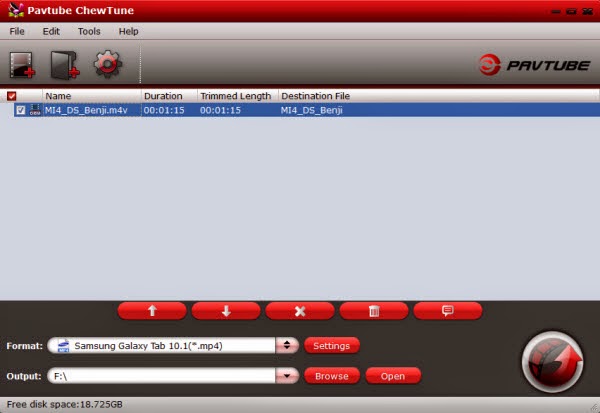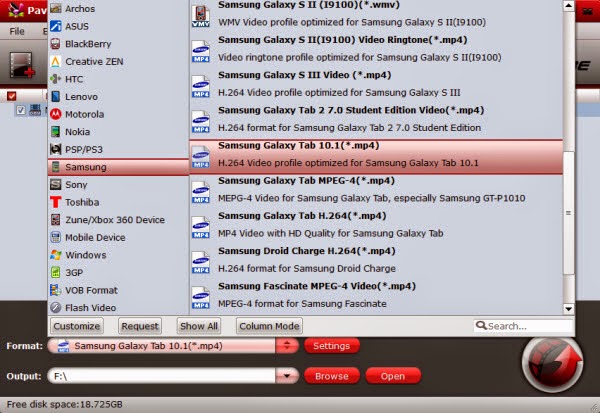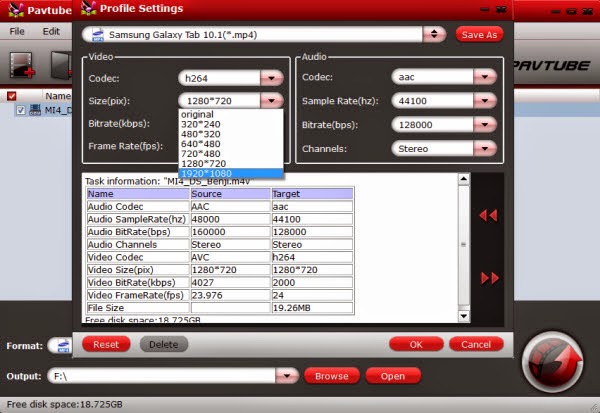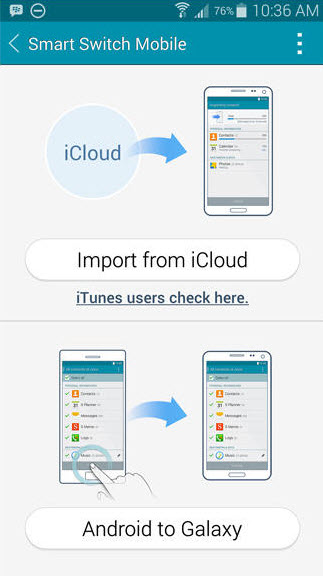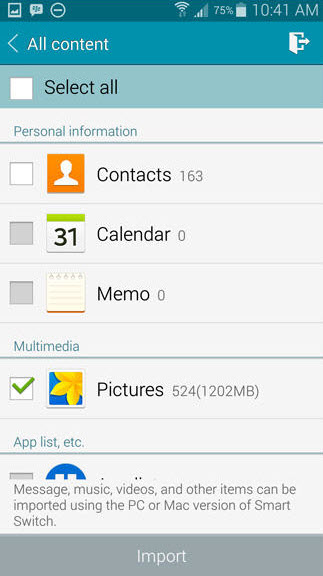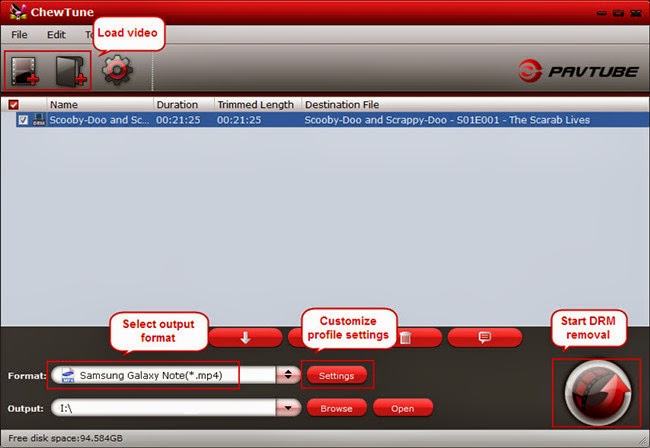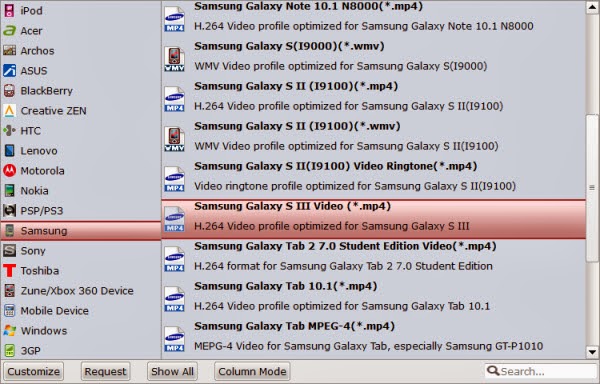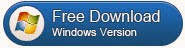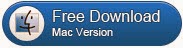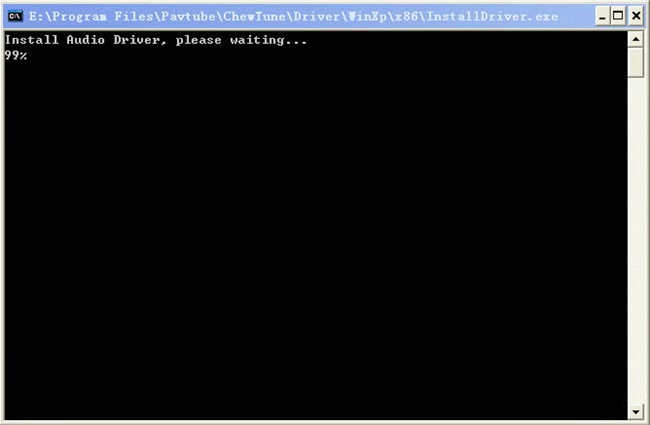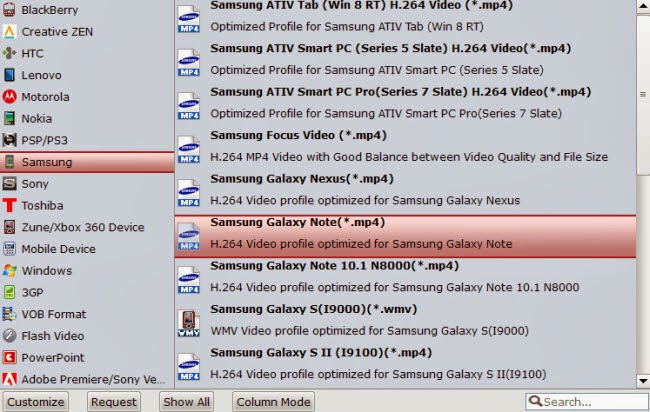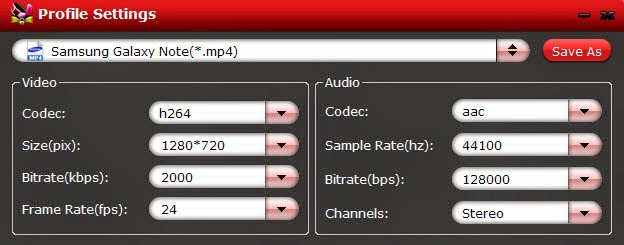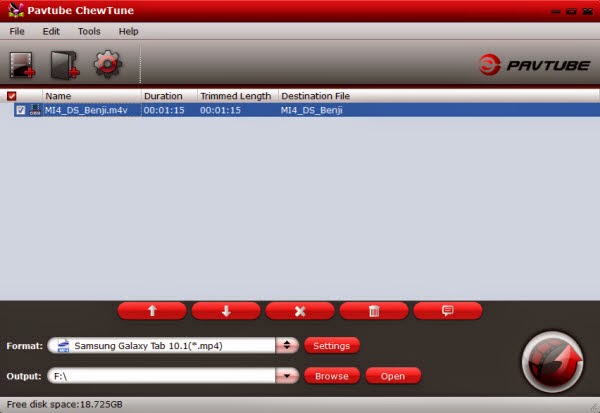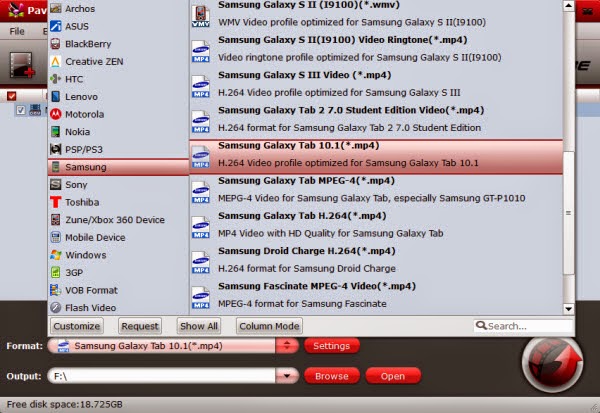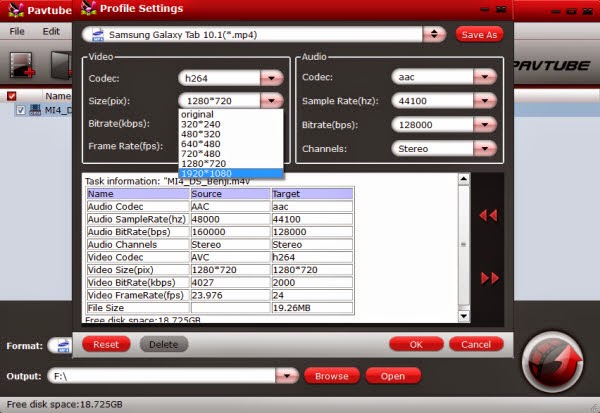With some help from a top DRM Movie Converter, you can easily sync and play DRM protected iTunes, Amazon and Digital Copy videos on Galaxy Tab 3 Kids Edition without restrictions.
Samsung Galaxy Tab 3 7.0 Kids’ 1024 x 600 7-inch display is crisp enough for viewing images, watching movies and playing games. It well support videos up to 1080p. For common children’s film, we can directly transfer them onto Galaxy Tab 3 Kids Edition for playback; but for the kids’ movies downloaded from iTunes, Amazon and Blu-ray/DVD Digital Copy, we may have to take a small bending.
As is know to all, videos purchased from iTunes, Amazon,
Digital Copy, etc are always be protected by DRM and are prevented from copying,
transferring and being played on the unauthorized PCs or other non-apple video
playback devices. Fortunately, by removing DRM protection and converting these
DRM video to Galaxy Tab 3 Kids Edition supported MP4 format, you can make DRMed
movies playable on Galaxy Tab 3 Kids tablet.
What you just need is a DRM video converter. Here Pavtube ChewTune is highly recommended. It is the highly-praised DRM remover and video converter which can strip DRM from iTunes, Amazon, Blockbuster, BBC iPlayer, Rhapsody movie, video, music, tv shows, Digital Copy and convert them to Galaxy Tab 3 Kids highly compatible MP4 with nearly 100% preserved quality. Simply follow the steps below to bypass the drm protection and watch DRM videos with Galaxy Tab 3 Kids Edition. (Read Top 5 DRM Removal and Converter Review)
Convert iTunes/Digital Copy/Amazon videos to Galaxy Tab 3 Kids Edition
Step 1. Download Pavtube DRM Video Recorder.
There's no time limitation in the trail version; feel free to give a shot!

 (For
Mac OS X 10.5 Leopard users: download the DMG file)
(For
Mac OS X 10.5 Leopard users: download the DMG file)
There would be a command window pop up during the installation, pls do not shut down it and let it running until the installation completed.

Important: Note that you shall not launch iTunes until reaching the last step-- clicking the "Convert" icon.
Step 2. Add video and choose target format.
Drag and drop your videos to it directly, or you can click icon to import them as below.

Let's click the drop-down-list besides "Format" and choose "Samsung > Samsung Galaxy Tab 10.1(*.mp4)".

Step 3. Customize target video specs. (Optional)
Click "Settings" as above to enter Profile Settings window, you can find settings for video size, codec, bitrate and frame rate. Change them at your own needs.

Step 4. Start (batch) conversion.
Now click the big red icon to start converting DRM videos to Galaxy Tab 3 Kids Edition in batch within a few clicks; this convert will activate your iTunes Media Library automatically and start to play this video (let's keep iTunes running this time). The player windows cannot be removed or closed.
In the meanwhile, it will start to record this video in MP4 real-time. The conversion time is equal to the video length itself; you can do other tasks during the converting the process, but the system volume could be turn off temporally; no worries and do not touch it to get perfect DRM removed video.
After the conversion, click "Open output folder" to quick locate the converted video. Then you can transfer the converted video to your Galaxy Tab 3 Kids Edition.
Tips:
1. The DRM removing process may mislead your anti-virus software to falsely report virus/worm. Please ignore the report to keep on ripping.
2. This product cannot convert unplayable iTunes files (damaged, unauthorized, etc).
Now just get your DRM-free iTunes/Digital Copy/Amazon video ready and have a better movie watching experience with Galaxy Tab 3 7.0 Kids Edition on the go!
Editor's Recommendation:
Samsung Galaxy Tab 3 7.0 Kids’ 1024 x 600 7-inch display is crisp enough for viewing images, watching movies and playing games. It well support videos up to 1080p. For common children’s film, we can directly transfer them onto Galaxy Tab 3 Kids Edition for playback; but for the kids’ movies downloaded from iTunes, Amazon and Blu-ray/DVD Digital Copy, we may have to take a small bending.
What you just need is a DRM video converter. Here Pavtube ChewTune is highly recommended. It is the highly-praised DRM remover and video converter which can strip DRM from iTunes, Amazon, Blockbuster, BBC iPlayer, Rhapsody movie, video, music, tv shows, Digital Copy and convert them to Galaxy Tab 3 Kids highly compatible MP4 with nearly 100% preserved quality. Simply follow the steps below to bypass the drm protection and watch DRM videos with Galaxy Tab 3 Kids Edition. (Read Top 5 DRM Removal and Converter Review)
Convert iTunes/Digital Copy/Amazon videos to Galaxy Tab 3 Kids Edition
Step 1. Download Pavtube DRM Video Recorder.
There's no time limitation in the trail version; feel free to give a shot!

 (For
Mac OS X 10.5 Leopard users: download the DMG file)
(For
Mac OS X 10.5 Leopard users: download the DMG file)
There would be a command window pop up during the installation, pls do not shut down it and let it running until the installation completed.

Important: Note that you shall not launch iTunes until reaching the last step-- clicking the "Convert" icon.
Step 2. Add video and choose target format.
Drag and drop your videos to it directly, or you can click icon to import them as below.

Let's click the drop-down-list besides "Format" and choose "Samsung > Samsung Galaxy Tab 10.1(*.mp4)".

Step 3. Customize target video specs. (Optional)
Click "Settings" as above to enter Profile Settings window, you can find settings for video size, codec, bitrate and frame rate. Change them at your own needs.

Step 4. Start (batch) conversion.
Now click the big red icon to start converting DRM videos to Galaxy Tab 3 Kids Edition in batch within a few clicks; this convert will activate your iTunes Media Library automatically and start to play this video (let's keep iTunes running this time). The player windows cannot be removed or closed.
In the meanwhile, it will start to record this video in MP4 real-time. The conversion time is equal to the video length itself; you can do other tasks during the converting the process, but the system volume could be turn off temporally; no worries and do not touch it to get perfect DRM removed video.
After the conversion, click "Open output folder" to quick locate the converted video. Then you can transfer the converted video to your Galaxy Tab 3 Kids Edition.
Tips:
1. The DRM removing process may mislead your anti-virus software to falsely report virus/worm. Please ignore the report to keep on ripping.
2. This product cannot convert unplayable iTunes files (damaged, unauthorized, etc).
Now just get your DRM-free iTunes/Digital Copy/Amazon video ready and have a better movie watching experience with Galaxy Tab 3 7.0 Kids Edition on the go!
Editor's Recommendation: