Can Samsung TV play WMV files from USB?
So you have a great video file in WMV format and you want to view it on your great new Samsung TV? Windows Media Video files work with Windows Media Player and compatible programs. Windows users may find that cherished home-movies are in WMV format. Instructional videos, free and paid, sometimes come in WMV format. Several methods exist for viewing these files on your Samsung TV, depending on your computer model and available Samsung TV accessories.
How to play WMV files on Samsung TV through USB?
After searching for Samsung TV supported format from Samsung official site and manual, we can see that WMV is indeed supported by Samsung TV when playing through USB hard drive. But only Windows Media Video v9(VC1), Windows Media Video v7(WMV1), Windows Media Video v8(WMV2) are supported by Samsung TV. So when your WMV is encoded with other codec, your Samsung TV won’t play those MW files via USB. But, you can use a Video Converter to re-encode your unsupported MWV to Samsung TV supported WMV, MP4, AVI, MKV, etc.
Here, Pavtube Video Converter Ultimate is strongly recommended. This all-in-one media solution can convert H.265, MKV, MP4, Tivo, MOV, AVI, FLV, VOB, ISO, WMV, etc to Samsung TV friendly format with high video quality. It provides users with Samsung TV optimized preset equipped most compatible A/V parameters for Samsung LED/SUHD TV. You can adjust video resolution to 2160p, 1080, 720p to adapt to your Samsung TV models.
It also can convert 2D/3D Blu-ray/DVD/Video to 3D MP4/AVI/MKV/WMV/MOV in SBS, TB, Anaglyph for Samsung 3D TV playback via USB. To get perfect media entertainment on Samsung TV, you can add srt/ass/ssa subtitle to your movies when you converting them to Samsung TV. Or you can crop the black area, deinterlacing video, adjust video bitrate/frame rate, change audio channel/codec, adjust aspect ratio, etc with Pavtube WMV to Samsung TV converter.
Free download and install


Other Download:
- Pavtube old official address: http://www.pavtube.cn/blu-ray-video-converter-ultimate/
- Cnet Download: http://download.cnet.com/Pavtube-Video-Converter-Ultimate/3000-2194_4-75938564.html
Steps to Convert unsupported MWV to Samsung TV streaming via USB
Step 1: Add WMV files to app
Launch this program, click the Add Files button or drag your WMV files directly onto the interface. (Tips: Batch conversion is supported to ease your conversion and save time). After importing the WMV files, you can select desired subtitle and audio track, re-arrange the imported files and also click Merge all videos into one file if necessary.

Step 2: Select an Suitable format for Samsung TV
Click the “Format” to choose your desired format. Here, you'll find tons of videos, audios and other preset formats available. You can choose WMV1, WMV2 in “Common Video” which can be supported by Samsung TV. Or you can click “TVS” profile and choose “Samsung TV(*.mp4)” preset of Samsung TV.

Tip: If you choose WMV format not the preset, you can open “Settings” window to check the WMV video’s parameters and adjust the codec, resolution, bitrate, frame rate to Samsung most compatible one according to the chart above.
Step 3: Start WMV to Samsung TV conversion
Now you've come to the last step, just hit Convert to kick off the WMV to Samsung TV conversion.
Once it's converted, you can now transfer the converted WMV files to your USB hard drive and insert the USB hard drive to USB port behind of your Samsung TV.
After your PC and TV have connected, please turn on your computer and use a remote to do the correct settings. Then please turn on your computer. The display from your computer should be automatically displayed on the television screen. Then you can watch your video on TV now.
Please get 3 methods below to stream your Converted MP4 from WMV to Samsung TV
# Method 1: MP4 to TV via audio-visual (AV) cables
There are 4 different types of cable connection; the HDMI, DVI, VGA and S-Video. Usually there are outputs on your computer and inputs on your TV. You have to check the ports on both of your computer and TV before attaching or hooking up your PC to the TV with the cables. For the detailed information, please click here.

# Method 2: Play MP4 Wireless
Apart from attaching the cables, you can also try the wireless connection. You can try the Wi-Fi to connect your PC to the TV without the cables. In this case, you may need a wireless PC to TV conversion box. It supplies Wi-Fi connection to any computer at home. This box will transmit contents from the Internet to your PC. You can purchase a Wireless PC to TV conversion box online. For the detailed information, please click here.
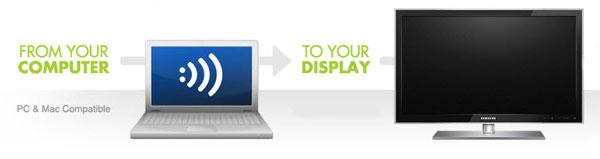
# Method 3: Display MP4 via a USB on TV
You may find a USB port at the back of your TV. Just stick the USB into it, and then you can play USB MP4 on TV. For the detailed information, please click here.

Besides, you can also use a Chromecast, Apple TV, Roku, Xbox or PS3, you have another option to just stream your converted WMV files to TV. That's very easy. Different streaming devices may have different ways to stream your local files from PC to TV. Now, you can play your MWV files on Samsung TV via USB.
Read More:
So you have a great video file in WMV format and you want to view it on your great new Samsung TV? Windows Media Video files work with Windows Media Player and compatible programs. Windows users may find that cherished home-movies are in WMV format. Instructional videos, free and paid, sometimes come in WMV format. Several methods exist for viewing these files on your Samsung TV, depending on your computer model and available Samsung TV accessories.
How to play WMV files on Samsung TV through USB?
After searching for Samsung TV supported format from Samsung official site and manual, we can see that WMV is indeed supported by Samsung TV when playing through USB hard drive. But only Windows Media Video v9(VC1), Windows Media Video v7(WMV1), Windows Media Video v8(WMV2) are supported by Samsung TV. So when your WMV is encoded with other codec, your Samsung TV won’t play those MW files via USB. But, you can use a Video Converter to re-encode your unsupported MWV to Samsung TV supported WMV, MP4, AVI, MKV, etc.
Here, Pavtube Video Converter Ultimate is strongly recommended. This all-in-one media solution can convert H.265, MKV, MP4, Tivo, MOV, AVI, FLV, VOB, ISO, WMV, etc to Samsung TV friendly format with high video quality. It provides users with Samsung TV optimized preset equipped most compatible A/V parameters for Samsung LED/SUHD TV. You can adjust video resolution to 2160p, 1080, 720p to adapt to your Samsung TV models.
It also can convert 2D/3D Blu-ray/DVD/Video to 3D MP4/AVI/MKV/WMV/MOV in SBS, TB, Anaglyph for Samsung 3D TV playback via USB. To get perfect media entertainment on Samsung TV, you can add srt/ass/ssa subtitle to your movies when you converting them to Samsung TV. Or you can crop the black area, deinterlacing video, adjust video bitrate/frame rate, change audio channel/codec, adjust aspect ratio, etc with Pavtube WMV to Samsung TV converter.
Free download and install


Other Download:
- Pavtube old official address: http://www.pavtube.cn/blu-ray-video-converter-ultimate/
- Cnet Download: http://download.cnet.com/Pavtube-Video-Converter-Ultimate/3000-2194_4-75938564.html
Steps to Convert unsupported MWV to Samsung TV streaming via USB
Step 1: Add WMV files to app
Launch this program, click the Add Files button or drag your WMV files directly onto the interface. (Tips: Batch conversion is supported to ease your conversion and save time). After importing the WMV files, you can select desired subtitle and audio track, re-arrange the imported files and also click Merge all videos into one file if necessary.

Step 2: Select an Suitable format for Samsung TV
Click the “Format” to choose your desired format. Here, you'll find tons of videos, audios and other preset formats available. You can choose WMV1, WMV2 in “Common Video” which can be supported by Samsung TV. Or you can click “TVS” profile and choose “Samsung TV(*.mp4)” preset of Samsung TV.

Tip: If you choose WMV format not the preset, you can open “Settings” window to check the WMV video’s parameters and adjust the codec, resolution, bitrate, frame rate to Samsung most compatible one according to the chart above.
Step 3: Start WMV to Samsung TV conversion
Now you've come to the last step, just hit Convert to kick off the WMV to Samsung TV conversion.
Once it's converted, you can now transfer the converted WMV files to your USB hard drive and insert the USB hard drive to USB port behind of your Samsung TV.
After your PC and TV have connected, please turn on your computer and use a remote to do the correct settings. Then please turn on your computer. The display from your computer should be automatically displayed on the television screen. Then you can watch your video on TV now.
Please get 3 methods below to stream your Converted MP4 from WMV to Samsung TV
# Method 1: MP4 to TV via audio-visual (AV) cables
There are 4 different types of cable connection; the HDMI, DVI, VGA and S-Video. Usually there are outputs on your computer and inputs on your TV. You have to check the ports on both of your computer and TV before attaching or hooking up your PC to the TV with the cables. For the detailed information, please click here.

# Method 2: Play MP4 Wireless
Apart from attaching the cables, you can also try the wireless connection. You can try the Wi-Fi to connect your PC to the TV without the cables. In this case, you may need a wireless PC to TV conversion box. It supplies Wi-Fi connection to any computer at home. This box will transmit contents from the Internet to your PC. You can purchase a Wireless PC to TV conversion box online. For the detailed information, please click here.
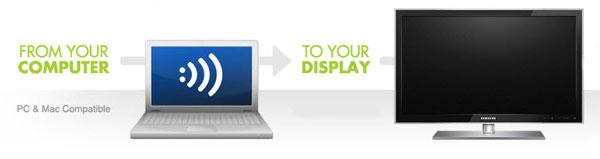
# Method 3: Display MP4 via a USB on TV
You may find a USB port at the back of your TV. Just stick the USB into it, and then you can play USB MP4 on TV. For the detailed information, please click here.

Besides, you can also use a Chromecast, Apple TV, Roku, Xbox or PS3, you have another option to just stream your converted WMV files to TV. That's very easy. Different streaming devices may have different ways to stream your local files from PC to TV. Now, you can play your MWV files on Samsung TV via USB.
Read More: