Q: “ My question is that: My Samsung TV won't play certain mkv files it's maybe 1/20 mkv files. I've tried using mkvmerge GUI and set all the tracks' compression to none but it still won't play, I just want to play 1080p mkv movie with subtitles on Samsung TV via Plex... “
Some guys suggested: “Some video formats will use different settings and encodings for audio, it seems that your TV will only take a specific type of mkv, your best bet is to format the other videos into the exact same way.”
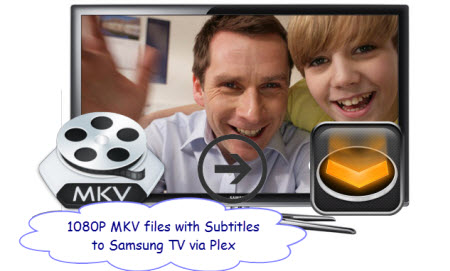
Why we still encounter the issue "Samsung TV won't play MKV"? That's because MKV is just a container format, holding video, audio, image or subtitle files in it. The video and audio files in different MKV files can be encoded with different codecs. So, you'll need to convert the MKV files to a fully compatible format with Samsung TV. Learn other TVs. Check out the solution here.
Learn More About other TV Formats: Apple TV Best Format | Sony TV Best Format...
Here, We recommended you A professional MKV to Samsung TV converter lets you convert any MKV files to best fit the TV - Pavtube Video Converter Ultimate. With it, you don't need to know what is the audio codec in the MKV format that'll be best for your Samsung TV. You just need to choose the among the optimized presets for Samsung TV and this program will do the rest for you.
Besides MKV, this powerful MKV to Samsung TV Converter also supports converting many other video container like FLV, 3GP, WMV, AVI, MP4, MKV, DivX, Xvid, etc to Samsung TV recognized formats with subtitles. For Mac users, iMedia Converter for Mac is a helpful app to encode videos for further usage.
Now, Just download, install and launch this great Samsung TV Video converter and then follow the tutorial to play the 1080P MKV files with subtitles on Samsung TV via Plex smoothly.
Step Guide: How to Converter 1080p MKV files with subtitles Samsung TV via Plex
Step 1. Launch the Samsung TV Video Converter and import 1080P MKV files.
Drag & drop 1080p MKV files to the program directly. Or go to the “File” menu, choose “Add Video” to locate the 1080p MKV files you want to add. You can add several files to do batch conversion.

Tip: Freely select the subtitles for you 1080p MKV movies from the “Subtitles” option. Thus, you can watch 1080p MKV on Samsung TV via Plex with Subtitle.
Step 2: Set Output video format for Samsung TVs.
Click the drop-down button on the right side of the “Format” to select “MP4” from “Format > HD H.264 Vdieo (mp4)” Category, Which is suitable for Samsung TV and also for Plex. Learn >> Plex Supported Formats.

Tips:
A: If you want to get 3D movies for your 3DTV, choose "3D -> MP4 Side-by-Side 3D Video (*.mp4)".
B: Click “Settings” button, then you are able to adjust all the settings in the following window to customize the output file quality, including codec, size, bit rate, frame rate, sample rate and audio channel.
Step 3: Start converting 1080p MKV video to Samsung TV.
After the above steps are done, you can click "Convert" button to convert your MKV Video to Samsung TV MP4 format. Easy operation and faster conversion speed, these two are the most outstanding points of this Samsung TV video converter.
Conclusion:
Now, the following Samsung TV Video Playback issues will never trouble you after the conversion:
A: My Samsung TV won't play some certain MKV files. I'm not sure the reason. Maybe it caused by the audio or video codec. Does anyone here have any suggestions?
B: I got a MKV file from my friend and I want to play it on my Samsung TV. However, there is no audio. Why?
C: I just bought a new LED TV (32EX550) and play a 1080p MKV file on it. So disappointed, the screen goes black. How to make it play well?
D: I have a Samsung TV connected to my home network that is able to stream the files that I have stored in my Cloudbox through Allshare. However, if these files are in .mkv format, I get an error saying the file can't be played.
Related Articles:
Some guys suggested: “Some video formats will use different settings and encodings for audio, it seems that your TV will only take a specific type of mkv, your best bet is to format the other videos into the exact same way.”
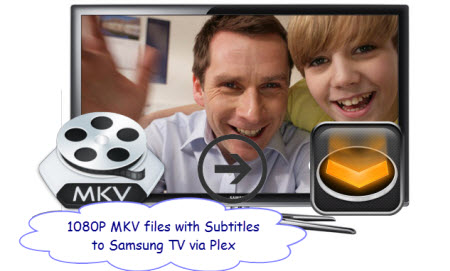
Why we still encounter the issue "Samsung TV won't play MKV"? That's because MKV is just a container format, holding video, audio, image or subtitle files in it. The video and audio files in different MKV files can be encoded with different codecs. So, you'll need to convert the MKV files to a fully compatible format with Samsung TV. Learn other TVs. Check out the solution here.
Learn More About other TV Formats: Apple TV Best Format | Sony TV Best Format...
Here, We recommended you A professional MKV to Samsung TV converter lets you convert any MKV files to best fit the TV - Pavtube Video Converter Ultimate. With it, you don't need to know what is the audio codec in the MKV format that'll be best for your Samsung TV. You just need to choose the among the optimized presets for Samsung TV and this program will do the rest for you.
Besides MKV, this powerful MKV to Samsung TV Converter also supports converting many other video container like FLV, 3GP, WMV, AVI, MP4, MKV, DivX, Xvid, etc to Samsung TV recognized formats with subtitles. For Mac users, iMedia Converter for Mac is a helpful app to encode videos for further usage.
Now, Just download, install and launch this great Samsung TV Video converter and then follow the tutorial to play the 1080P MKV files with subtitles on Samsung TV via Plex smoothly.
Step Guide: How to Converter 1080p MKV files with subtitles Samsung TV via Plex
Step 1. Launch the Samsung TV Video Converter and import 1080P MKV files.
Drag & drop 1080p MKV files to the program directly. Or go to the “File” menu, choose “Add Video” to locate the 1080p MKV files you want to add. You can add several files to do batch conversion.

Tip: Freely select the subtitles for you 1080p MKV movies from the “Subtitles” option. Thus, you can watch 1080p MKV on Samsung TV via Plex with Subtitle.
Step 2: Set Output video format for Samsung TVs.
Click the drop-down button on the right side of the “Format” to select “MP4” from “Format > HD H.264 Vdieo (mp4)” Category, Which is suitable for Samsung TV and also for Plex. Learn >> Plex Supported Formats.

Tips:
A: If you want to get 3D movies for your 3DTV, choose "3D -> MP4 Side-by-Side 3D Video (*.mp4)".
B: Click “Settings” button, then you are able to adjust all the settings in the following window to customize the output file quality, including codec, size, bit rate, frame rate, sample rate and audio channel.
Step 3: Start converting 1080p MKV video to Samsung TV.
After the above steps are done, you can click "Convert" button to convert your MKV Video to Samsung TV MP4 format. Easy operation and faster conversion speed, these two are the most outstanding points of this Samsung TV video converter.
Conclusion:
Now, the following Samsung TV Video Playback issues will never trouble you after the conversion:
A: My Samsung TV won't play some certain MKV files. I'm not sure the reason. Maybe it caused by the audio or video codec. Does anyone here have any suggestions?
B: I got a MKV file from my friend and I want to play it on my Samsung TV. However, there is no audio. Why?
C: I just bought a new LED TV (32EX550) and play a 1080p MKV file on it. So disappointed, the screen goes black. How to make it play well?
D: I have a Samsung TV connected to my home network that is able to stream the files that I have stored in my Cloudbox through Allshare. However, if these files are in .mkv format, I get an error saying the file can't be played.
Related Articles: