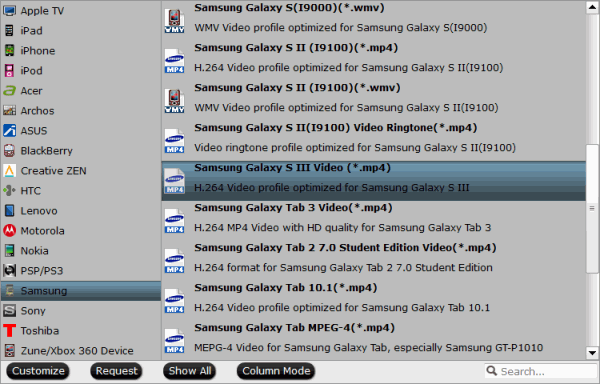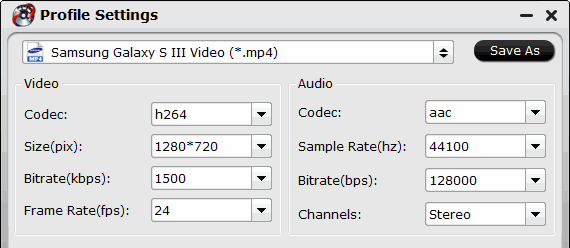After reading the article, you will figure out:

The Galaxy Tab S is designed to be the tablet counterpart to the Galaxy S smartphone. Available in two different sizes (10.5-inches and 8.4-inches), the Galaxy Tab S is also the only current Samsung tablet to feature a Super AMOLED display. The move to AMOLED brings with it great contrast and an incredibly thin display stack, which pays off handsomely in reducing the overall chassis size of the new tablets.
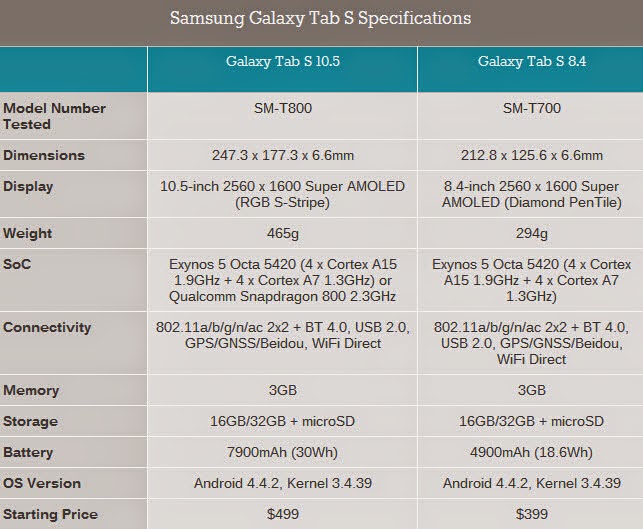
Samsung Galaxy Tab S 10.5 and 8.4 Supported Formats
* Galaxy Tab S Video Formats Supported:
H.263, H.264(AVC), MPEG4, VC-1, WMV7, WMV8, VP8
Recording : FHD(1920 x 1080) @ 30fps
Playback: WQHD (2560×1440) @ 30fps
* Galaxy Tab S Audio Formats Supported:
MP3, AAC, AAC+, eAAC+, WMA, Vorbis, FLAC
Among the formats above, MP4 is highly recommended for its easy availability, high compatibility, great compression rate and especially amazing video quality.
How to Make Your Videos Most Suitable for Playing on Galaxy Tab S 10.5 and 8.4
Best format for playback, MP4 container, h.264 codec, 720*480 resolution, 2000 kbps bit rate, 24 fps Frame Rate from Pavutbe Video Converter Ultimate
High quality HD format for playback, MP4 container, h.264 codec, 1280*800 resolution, 2500 kbps bit rate, 24 fps Frame Rate.
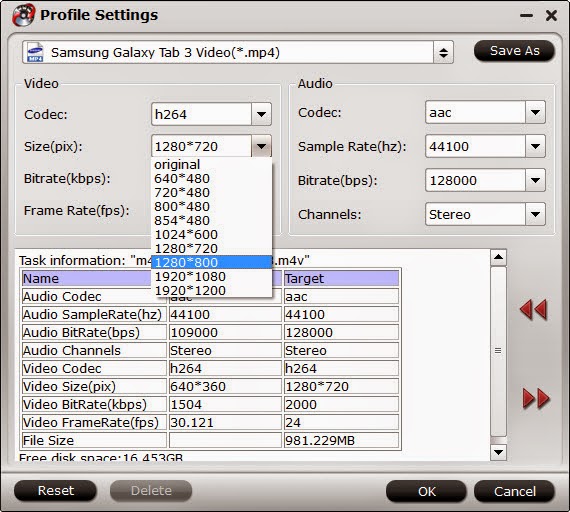
How to convert AVI M2TS MPG FLV MOV WMV to play on Galaxy Tab S 10.5 and 8.4?
Samsung supports only videos in limited formats as above, which means that videos in other formats like M2TS, MTS, TS, AVCHD, MOV, QT, F4V, VOB etc and even Blu-ray, DVD can't be played on Samsung Galaxy Tab S directly. To play those videos on Samsung Galaxy Tab S, you need to convert video to Samsung Galaxy Tab S first.
Here you can go to download and install a qualified Galaxy Tab S video converter- Pavtube Video Converter Ultimate which is recommended to achieve it effortlessly. Easy-to-use workflow, superfast speed with the help of CUDA acceleration, multiple input and output videos with high quality as well as powerful editing function. If you are stilling annoyed about troubles in playing Blu-ray, DVD and MKV, AVI, VOB, Tivo, MPG, WMV, FLV videos with Galaxy Tab S 10.5 and 8.4, download this software to wipe it out.


Step-by-step Guide of Converting Blu-ray, DVD and MKV, AVI, VOB, Tivo, MPG, WMV, FLV videos to Galaxy Tab S 10.5 and 8.4
Step 1. Install and run the Pavtube Video Converter Ultimate, click the top left “Load files” to load Blu-ray/DVD from disc drive, folder or ISO/IFO; or load your video files like MKV, AVI, VOB, Tivo, WMV, MTS, MXF, MOV, TOD, MOD, 3GP, FLV, F4V, M4V, etc. by clicking the second icon “Add video”.
Note that your computer needs an external BD drive for loading Blu-ray/DVD movie.

Step 2. MP4 format is the best format for Galaxy Tab S 10.5 and 8.4. Click "Format" menu and go through the dropdown list, you are recommended to choose the "Samsung -> Samsung Galaxy Tab 3 Video(*.mp4)". It is also fit for Galaxy Tab S 10.5 and 8.4.

Tips: Click "Settings" button to adjust video and audio parameters like bitrate, size, audio channels, etc to meet your requirement, please set them as the parameters mentioned above.
Step 3. Convert Blu-ray/DVD movies and Various Videos to Galaxy Tab S 10.5 and 8.4.
Hit the big "Convert" button to start converting any videos for Galaxy Tab S 10.5 and 8.4 with the help of technology of CUDA acceleration, you can get 6X faster conversion speed. If you do not remember the location of generated files, click "Open" button to find it quickly.
Step 4. The Galaxy Tab S 10.5 and 8.4 acts like an external hard drive. You just need to drag & drop (or copy/paste) the video from the PC/Mac to Galaxy Tab S directly.
Now, you have known the best way to convert BD/DVD, Videos to best supported video format for Galaxy Tab S 10.5 and 8.4, just download this Galaxy Tab S movie converter, and import your videos into this program to take a try, hope this tool can help you!
Another app: If you want to watch HD videos and iTunes movies on Galaxy Tab S, you can try the video format settings for Galaxy Tab S 10.5 and 8.4 above, just try the bundled software Video Converter Ultimate($65) + ChewTune($29) = Only $74.9, Save $19.1, and easily convert DRM and other common video to Galaxy Tab S 10.5 and 8.4 for playback.
Related Articles:
- Galaxy Tab S 10.5, 8.4 and their dimensions
- What are Galaxy Tab S 10.5 and 8.4 supported movie/video formats?
- How to make best video formats for Galaxy Tab S 10.5 and 8.4?
- How to convert AVI M2TS MPG FLV MOV WMV to play on Galaxy Tab S 10.5 and 8.4?
- Related Galaxy Tab S 10.5 and 8.4 Tips

The Galaxy Tab S is designed to be the tablet counterpart to the Galaxy S smartphone. Available in two different sizes (10.5-inches and 8.4-inches), the Galaxy Tab S is also the only current Samsung tablet to feature a Super AMOLED display. The move to AMOLED brings with it great contrast and an incredibly thin display stack, which pays off handsomely in reducing the overall chassis size of the new tablets.
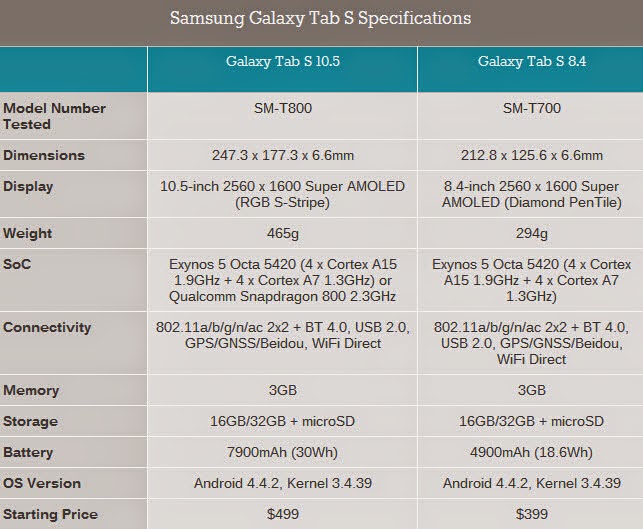
* Galaxy Tab S Video Formats Supported:
H.263, H.264(AVC), MPEG4, VC-1, WMV7, WMV8, VP8
Recording : FHD(1920 x 1080) @ 30fps
Playback: WQHD (2560×1440) @ 30fps
* Galaxy Tab S Audio Formats Supported:
MP3, AAC, AAC+, eAAC+, WMA, Vorbis, FLAC
Among the formats above, MP4 is highly recommended for its easy availability, high compatibility, great compression rate and especially amazing video quality.
How to Make Your Videos Most Suitable for Playing on Galaxy Tab S 10.5 and 8.4
Best format for playback, MP4 container, h.264 codec, 720*480 resolution, 2000 kbps bit rate, 24 fps Frame Rate from Pavutbe Video Converter Ultimate
High quality HD format for playback, MP4 container, h.264 codec, 1280*800 resolution, 2500 kbps bit rate, 24 fps Frame Rate.
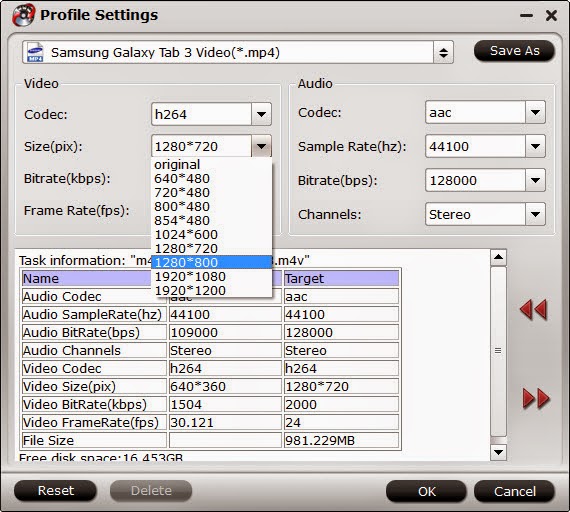
How to convert AVI M2TS MPG FLV MOV WMV to play on Galaxy Tab S 10.5 and 8.4?
Samsung supports only videos in limited formats as above, which means that videos in other formats like M2TS, MTS, TS, AVCHD, MOV, QT, F4V, VOB etc and even Blu-ray, DVD can't be played on Samsung Galaxy Tab S directly. To play those videos on Samsung Galaxy Tab S, you need to convert video to Samsung Galaxy Tab S first.
Here you can go to download and install a qualified Galaxy Tab S video converter- Pavtube Video Converter Ultimate which is recommended to achieve it effortlessly. Easy-to-use workflow, superfast speed with the help of CUDA acceleration, multiple input and output videos with high quality as well as powerful editing function. If you are stilling annoyed about troubles in playing Blu-ray, DVD and MKV, AVI, VOB, Tivo, MPG, WMV, FLV videos with Galaxy Tab S 10.5 and 8.4, download this software to wipe it out.


Step-by-step Guide of Converting Blu-ray, DVD and MKV, AVI, VOB, Tivo, MPG, WMV, FLV videos to Galaxy Tab S 10.5 and 8.4
Step 1. Install and run the Pavtube Video Converter Ultimate, click the top left “Load files” to load Blu-ray/DVD from disc drive, folder or ISO/IFO; or load your video files like MKV, AVI, VOB, Tivo, WMV, MTS, MXF, MOV, TOD, MOD, 3GP, FLV, F4V, M4V, etc. by clicking the second icon “Add video”.
Note that your computer needs an external BD drive for loading Blu-ray/DVD movie.

Step 2. MP4 format is the best format for Galaxy Tab S 10.5 and 8.4. Click "Format" menu and go through the dropdown list, you are recommended to choose the "Samsung -> Samsung Galaxy Tab 3 Video(*.mp4)". It is also fit for Galaxy Tab S 10.5 and 8.4.

Tips: Click "Settings" button to adjust video and audio parameters like bitrate, size, audio channels, etc to meet your requirement, please set them as the parameters mentioned above.
Step 3. Convert Blu-ray/DVD movies and Various Videos to Galaxy Tab S 10.5 and 8.4.
Hit the big "Convert" button to start converting any videos for Galaxy Tab S 10.5 and 8.4 with the help of technology of CUDA acceleration, you can get 6X faster conversion speed. If you do not remember the location of generated files, click "Open" button to find it quickly.
Step 4. The Galaxy Tab S 10.5 and 8.4 acts like an external hard drive. You just need to drag & drop (or copy/paste) the video from the PC/Mac to Galaxy Tab S directly.
Now, you have known the best way to convert BD/DVD, Videos to best supported video format for Galaxy Tab S 10.5 and 8.4, just download this Galaxy Tab S movie converter, and import your videos into this program to take a try, hope this tool can help you!
Another app: If you want to watch HD videos and iTunes movies on Galaxy Tab S, you can try the video format settings for Galaxy Tab S 10.5 and 8.4 above, just try the bundled software Video Converter Ultimate($65) + ChewTune($29) = Only $74.9, Save $19.1, and easily convert DRM and other common video to Galaxy Tab S 10.5 and 8.4 for playback.
Related Articles:
- Copy DVD to Samsung Galaxy S8 for Watching on the go
- Samsung Galaxy S8/S8 Edge Supported Files
- Rip Blu-ray to Galaxy On8/On7/On7 Pro/On5/On5 Pro
- Play Supported/Unsupported movies on Galaxy Tab S
- Copy DVD to Plex For Samsung Samsung TV Streaming
- Supported Files of Samsung Galaxy A3/5/6/7/8/9
- View DVD on Galaxy J7 through Gear VR
- How to Play Video on Galaxy On8/On7/On7 Pro/On5/On5 Pro?
- Copy Blu-ray to Samsung Portable SSD T3
- Copy Blu-ray to Samsung Galaxy Tab S3 9.7/8.0
- Rip Blu-ray to Portable hard drive for Samsung audio video unit
- Put DVD Movies to Samsung Galaxy Tab S2 for Playback
- Put DVD Collection To Samsung Galaxy S6 Edge+ For Playing
- Top Blu-ray to Samsung Galaxy Converter – Rip Blu-ray to Galaxy S7/S6/Note 5/Note 4