The Galaxy S5 is starting to spread out a bit now, challenging the HTC One (M8) for the favorite flagship title right now. The S5 may be outselling the M8, but the Xperia Z2 hasn't hit the market yet either, so here's a few tips and tricks for your Galaxy S5 to make sure you've got it running at peak performance in the face of some stiff competition.

Switch to list view in settings
The first time I saw the new TouchWiz settings menu I couldn't believe just how unwieldy and long it was, making it quite difficult to actually find what you want in the endless rows of irregularly color-coded round icons. The first thing to do is switch this icon view to the still-long but much better list view.
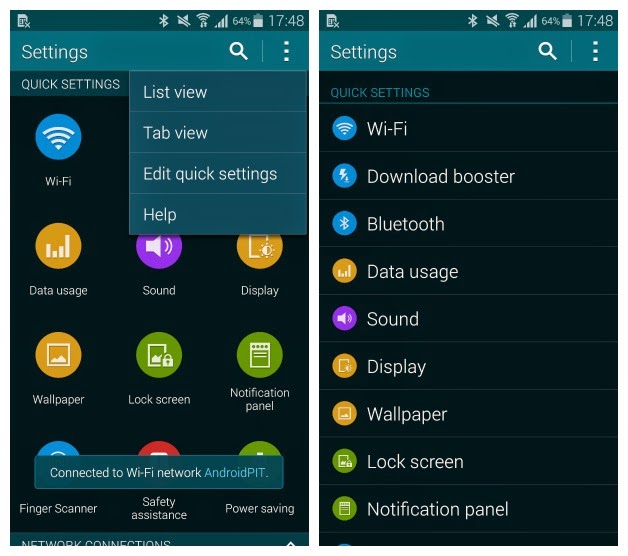
Turn on Power Saving Mode
If this isn't one of the first things you do when you get a new Galaxy device, it should be. First though, you want to familiarize yourself with the two power saving modes the S5 comes with. Ultra Power Saving Mode is an extreme case, road-trip, long-day, no-power, emergency-situation option that will largely cripple your S5's functionality in order to drag out lots more battery life. But it is not ideal for everyday use. The regular power saving mode is more reasonable, but you might want to enable background data and perhaps turn off grayscale mode to get the recipe just right for your needs.
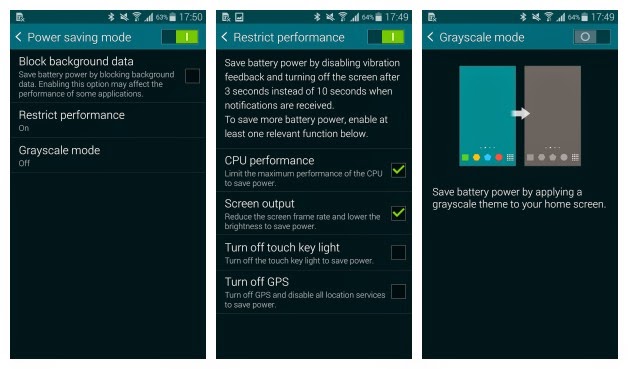
Use Samsung's Toolbox
I'm a big fan of multitasking apps and hover features, as some of you will know, so it's probably no surprise that I think Samsung's clever little floating bubble, Toolbox, is great. Toolbox gives you quick access to your favorite apps from any screen and is a nifty little feature that everyone should be using. Just head into settings and turn Toolbox on, then drag the little triple dot bubble around to keep it out of your way, or tap it to open your favorite shortcuts.
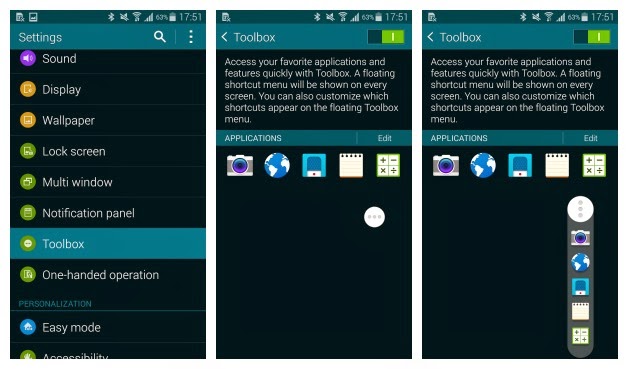
Set up the finger scanner properly
Even though you might not have guessed it from my recent video on the S5's finger scanner, it actually does work relatively well if you just know how to set it up properly. What you want to do when you register your prints is hold the phone exactly as you would when you unlock it, so you swipe your thumb down sideways over the home button. This means the print the device registers is actually the one you'll be using to unlock it and not some awkward version that requires two-handed unlocking.
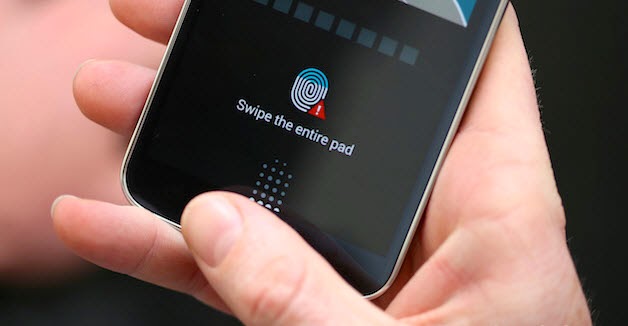
Get your freebies
You may have forgotten that when the Galaxy S5 was about to ship, Samsung revealed the bonus that every S5 would include 500 USD worth of premium app subscriptions. Sure, more Samsung bloatware may not be your thing, but if you've got free access to some premium services why not take advantage of it while you can. If not permanently, just to have a look and see if you think it is worth the extra dough.

Are you getting the most out of your Galaxy S5? Any other cool tips to share?
See also:
Galaxy S5 vs iPhone 5S smartphone comparison Review
How to download files faster on the Samsung Galaxy S5
Top 10 Tips & Tricks - Samsung Galaxy S5 Flow Wolf Flow Wolf
From: http://www.androidpit.com/5-essential-galaxy-s5-tips-and-tricks