Apple have enabled the playback of HEVC videos on MacOS High Sierra and iOS 11, unfortunately not every device is able to support it, and others have limited support. Which ones made the cut? High Efficiency Video Coding, aka HEVC, is set to revolutionize how we create and share media. HEVC promise a 50% storage reduction by encoding video at lower possible bit rate while maintaining a high image quality level. We can expect 4K streaming to get far easier, and sharing videos takes less time. This is good news not just for the users, but for Apple too, who store your iPhone videos on iCloud.
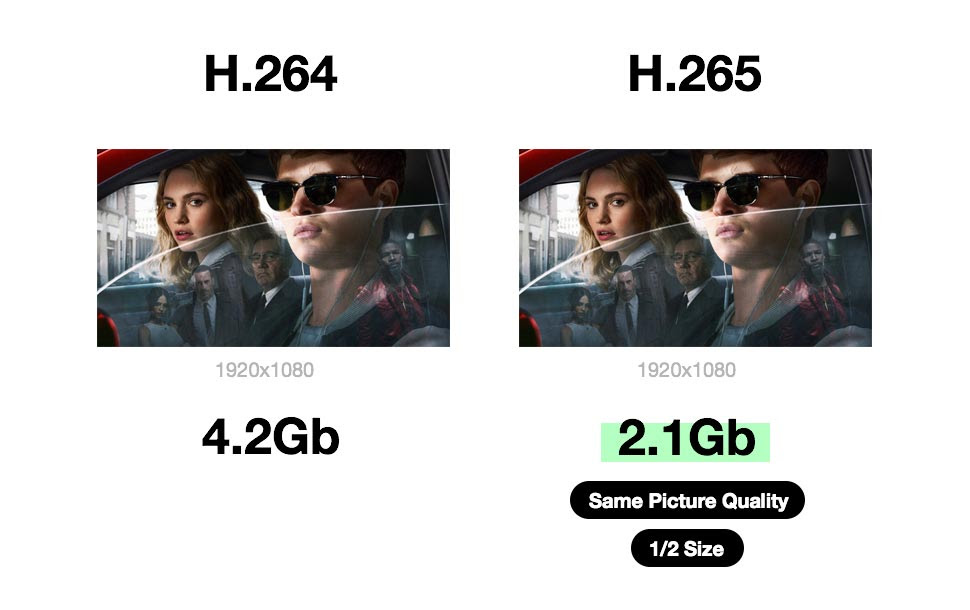
HEVC has higher playback requirements than H.264, it's not going to be able to be played on all iPad models, especially on a fairly old iPad. To make your reference, you can see clearly from below chart to know if your iDevice support play HEVC videos or not.
Part 1: Capturing this media
When using iOS 11, the following devices can capture media in HEIF or HEVC format:
- iPhone 7 or iPhone 7 Plus or later
- iPad (6th generation)
- iPad Pro (10.5 inch)
- iPad Pro 12.9-inch (2nd generation)
Other devices using iOS 11 or macOS High Sierra can view, edit, or duplicate HEIF and HEVC media, with some limitations.
Though capturing in HEIF and HEVC format is recommended, you can capture media using older formats that are more broadly compatible with other operating systems and devices:
- In iOS 11, go to Settings > Camera.
- Tap Formats.
- Tap Most Compatible. This setting is available only on devices that can capture media in HEIF or HEVC format.
- All new photos and videos will now use JPEG or H.264 format. To return to using the space-saving HEIF and HEVC formats, choose High Efficiency.
Part 2: Working with this media
Support for HEIF and HEVC is built into iOS 11 and macOS High Sierra, letting you work with this media in a variety of apps, including Photos, iMovie, and QuickTime Player.
On some older devices, support for HEVC is also affected by the resolution and frame rate (fps) of the video:
- iPhone 6, iPhone 6 Plus, and iPad Air 2 work with HEVC video that was captured at no greater than 1080p/240 fps.
- iPhone 5s, iPad Air, and iPad mini (Retina models) work with HEVC video that was captured at no greater than 1080p/60 fps or 720p/240 fps.
If you're using iCloud Photo Library with iOS 10 or macOS Sierra, you might see ![]() in the upper-right corner of the photo or video, or you might see an alert message. To fully view, edit, or duplicate HEIF and HEVC media on your device, upgrade to iOS 11 or macOS High Sierra.
in the upper-right corner of the photo or video, or you might see an alert message. To fully view, edit, or duplicate HEIF and HEVC media on your device, upgrade to iOS 11 or macOS High Sierra.
Part 3: How to Play HEVC MKV, HEVC AVI, HEVC WMA on iPad
Although some old iDevice could not support play or work with HEVC media entirely, there is still method to solve the problem. But a key question left should be solved is that how to play any HEVC videos on lastest iPad model, iPhone X, iPhone 8/8p. HEVC vdieos are wrapped in differnet containers (e.g. MKV, AVI, MP4, WMA, MOV). iTunes suport just MP4/MOV video format. This means you are missing out the biggest chunk of high-quality HEVC movies, that are in MKV, AVI and other formats.
To get this job done, you have to find a super assistant which can convert HEVC MKV, HEVC AVI, HEVC WMA to HEVC MOV, HEVC MP4 for iPad playback. When you searching on the Google, Pavtube iMedia Converter for Mac will be on the top of the list. Once learning more about this software and you will find it won't let you down.
- Convert HEVC to H.264 for playback on iPad.
- Convert HEVC MKV, HEVC AVI, HEVC AVCHD, HEVC WMA, HEVC NX1 to H.265 MP4/H.265 MOV for transferring and storing on your iCloud while maintaining the high level image quality.
- Convert H.264 videos to H.265 for saving half storage space while offers the same video quality.
- Allows you to adjust video parameters including: video codec, audio codec, bit rate, frame rate, resolution, channels, and more.
- Allows you to edit, enhance, and personoalize your HEVC videos.
Simple Tutorials to Try Using This Software
Step 1. Load HEVC into this software
Click "File" menu, and select "Load from the folder" to import HEVC files. Or you can directly drag or drop the HEVC to this software. Batch conversion is available here, welcome to try it.

Step 2. Set output format
Here are two options for you, you can covnert HEVC to H.264, or just take the media from one container to another. For example, click the Format bar, choose the "H.265 Video(*.mp4)" from the "Common Video" category. You also can choose other formats as you like.

Step 3. Customize video parameters
After you have defined the output format, then you are able to adjust video parameters like: video codec, audio codec, resolution, sample rate, bit rate, channels and more.
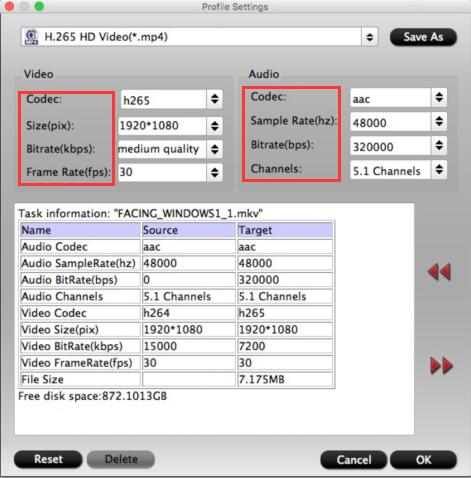
Step 4. Start the HEVC to iPad conversion
When all thing are done, now you can start the conversion by pressing the red Convert button, when it's over, go to the output folder you set to get the generated file. Now you can sync the HEVC to you iPad, iPhone with iTunes, or store on your iCloud for watching on the move.
Related Articles
Any Product-related questions?support@pavtube.com