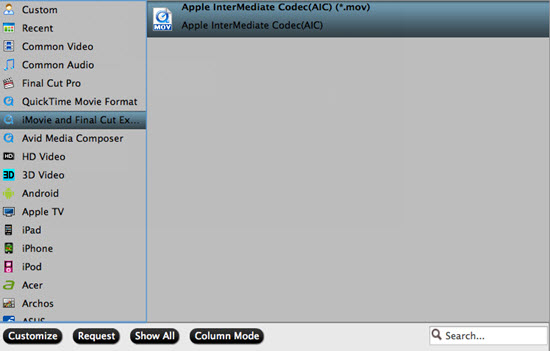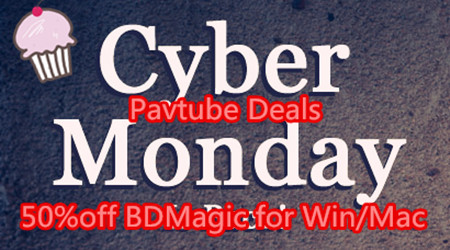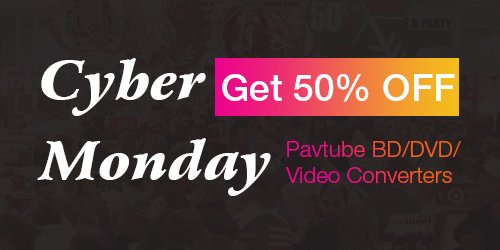Have you though about backing up DVD to H.265 video which can help you save lots of space on hard drive but still keeping high video quality the same as the H.264 codec video. But you need to be sure that your DVD Ripper supports H.265 encode CUDA acceleration. Recently, the leader of multimedia software application Pavtube Studio has upgraded its top-ranked Pavtube DVDAid to version 4.9.0.0 with supporting the most advanced hardware acceleration NVIDIA CUDA & AMD APP by H.264/H.265 codec, which can give users 30x video transcoding speed than before.
What's New?
1. Support newest NVIDIA CUDA & AMD APP technology to accelerate video encoding by both H.264 and H.265/HEVC codec.
Note: H.265 CUDA depends on whether your computer is geared up with H.265 encoding capable graphics card. Please refer to the document on official website of nvidia: https://developer.nvidia.com/nvidia-video-codec-sdk
2. Improved handling for location seeking issues on BD and some VOB files.
3. Fixed some little bugs
Hardware and System Requirements
If the current setup on your windows pc is too low, you need to upgrade GPU for h.265 encoding. You can consider about one of the three NVIDIA’s H.265 encoding capable graphics card, which are the GeForce GTX 950, GeForce GTX 960, GeForce GTX 970, GeForce GTX 980, GeForce GTX 980 Ti, GeForce GTX 980M, GeForce GTX TITAN X and GeForce GTX 10 Pascal series including 1060, 1070, 1080 and TITAN X. Another thing to mention, due to lack of support in current Nvidia SDK and driver, Win10 currently supports only encode for 970 and 980, but supports decode+encode for 950, 960, 1060, 1070, 1080 and TITAN X (Pascal) cards.
Other NVIDIA CUDA & AMD APP Supported Pavtube Products
Pavtube Video Converter Ultimate | Pavtube ByteCopy | Pavtube BDMagic
Pavtube Video Converter | Pavtube HD Video Converter | Pavtube MXF Converter
Pavtube MTS/M2TS Converter | Pavtube MXF MultiMixer | Pavtube MKV Converter
Pavtube FLV/F4V Converter | Pavtube MOD Converter | Pavtube TOD Converter
Enable H.265 CUDA in Pavtube DVDAid
Simply click "File" > "Load from Disc" to load your DVD movies. Then Choose "H.265 MP4 Video" in "Format" drop-down list. Now, move your cursor to "Tools" button on the top of the main interface to choose "Options". Then you can enable GPU acceleration.
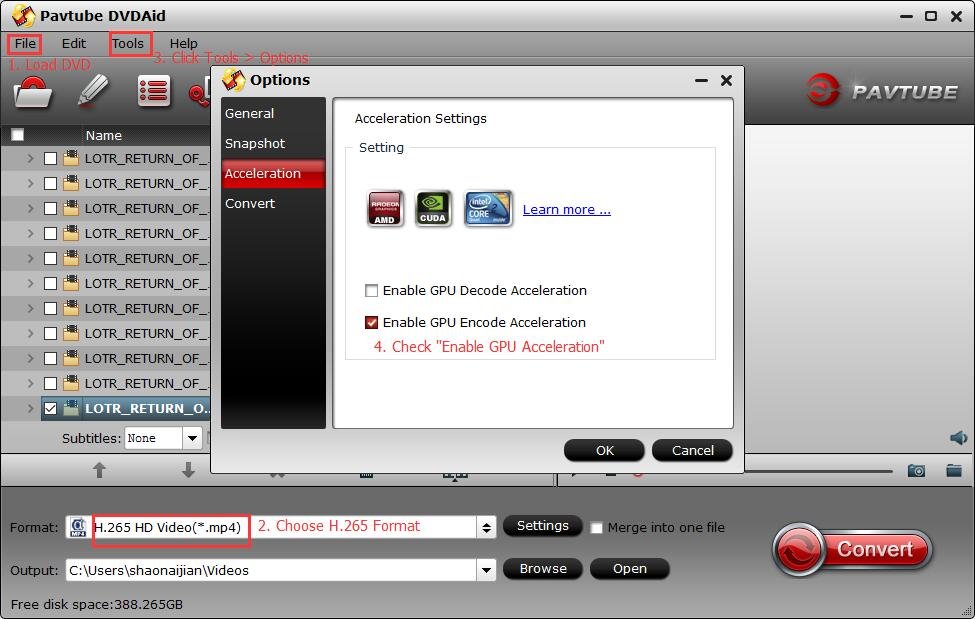
Comparison Table between Software and H.265 CUDA
Here below is a comparison table of our own experiment result, which shall give you a better understanding of how H.265 CUDA works, in a more direct and visual way. Check it out.
| Hardware & System | Source | Conversion Profile | Non-H.265 CUDA | H.265 CUDA |
|---|---|---|---|---|
| Win 7 64-Bit CPU: i5-4440 GPU: NVIDIA GTX-960 RAM: 4G |
DVD: INSURGENT.iso | mp4.h265 | 1:00:27 | 0:06:35 |
Pavtube DVDAid Information
Version: 4.9.0.0
Official Site: http://pavtube.cn/dvd_ripper/
Key Features: Read review
OS: Windows XP/2003/Vista/Windows 7/Windows 8/windows 10
| Note: If you buy Pavtube DVDAid now, you can get it at a 40% discount cause Pavtube Studio is holding on Year-End & Christmas Sale. |
The purchase button of this 40% OFF Pavtube DVDAid is here:
Src: http://bluraydtstruehd.com/2016/12/pavtube-dvdaid-update-to-4-9-0-0-support-x265-cuda/
Related Articles:
- Pavtube ByteCopy Upgraded Supported NVIDIA CUDA & AMD APP
- Pavtube Video Converter Ultimate Up to 4.9.0.0 Supporting H.265 NVIDIA CUDA & AMD APP Acceleration
- Get MacOS Sierra Video Converter at 20% Discount at Christmas Deal
- Crack Blu-ray Movie with New BD+ Copy Protection for Playing on MacOS Sierra
- What Is The Best Software To Rip Bluray Region A to Region Free?