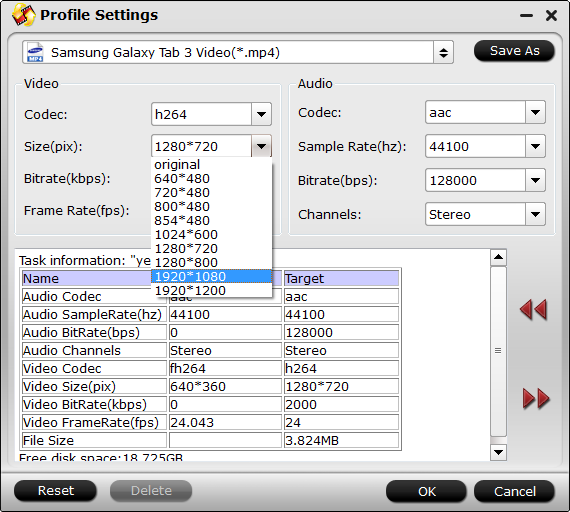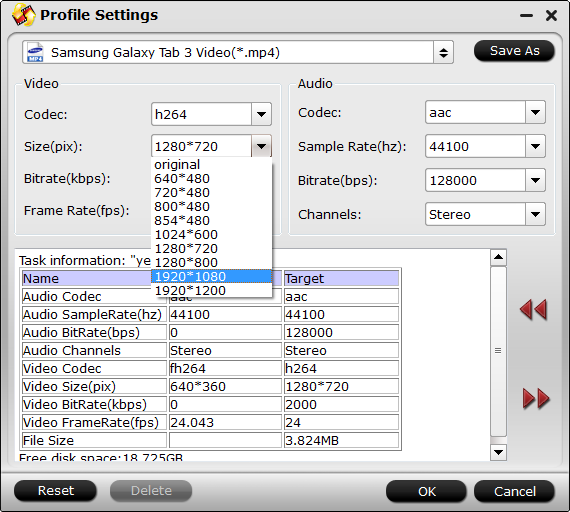Samsung has just announced the Galaxy Tab S2, which is the successor to the Galaxy Tab S. The most notable change between the original Tab S and Tab S2 line is the sizes.The original Tab S tablets are 8.4- and 10.5-inch, whereas the Tab S2 line is 8- and 9.7-inch. Playing movies and videos on Galaxy Tab S2 with 2048x1536 resolution is absolutely stunning! If you are unaware of how to encode video to Galaxy Tab S2, play MKV, AVI, VOB, MOV and H.265 encoded videos on Galaxy Tab S2, read this guide to learn how.
Following this procedure will save you lots of time and prevent video quality degradation if you need play HD Video files in mp4 format for playback through Galaxy Tab S2 8.0 and 9.7 via Windows 10 or Mac El Capitan.
Learn Best Video/Audio formats for Samsung users: Galaxy S6/S6 Edge | Galaxy Tab S 10.5 and 8.4 | Galaxy S5, S4, S3, S2 | Galaxy Tab 4 |
About Galaxy Tab S2 8.0 and 9.7 Tablet
Galaxy Tab S2 8.0 is powered by an octa-core processor (quad 1.9GHz + quad 1.3GHz), and sports an 8-inch Super AMOLED display with 1536 x 2048 pixels resolution. It comes with 3GB RAM and 32GB/64GB expandable internal storage options, and packs in a 4000mAh battery.
Galaxy Tab S2 9.7 sports a 9.7-inch Super AMOLED display, packs in a 5870mAh battery, and weighs in at 389g. Rest of its specifications are same as that of the Galaxy Tab S2 8.0. Both variants are available in Wi-Fi only or Wi-Fi and LTE configurations, come with a touch-enabled Fingerprint Scanner, and offer Multitasking.
Galaxy Tab S2 8.0 and 9.7 Supported Formats
* Galaxy Tab S2 Video Formats Supported:
H.263, H.264(AVC), MPEG4, VC-1, WMV7, WMV8, VP8
Recording: QHD (2560x1440) @30 fps
Playback: UHD (3840x2160) @ 30fps
* Galaxy Tab S2 Audio Formats Supported:
MP3, AAC, AAC+, eAAC+, WMA, Vorbis, FLAC
Among the formats above, MP4 is highly recommended for its easy availability, high compatibility, great compression rate and especially amazing video quality.
How to Make Your Videos Most Suitable for Playing on Galaxy Tab S2 8.0 and 9.7
Best format for playback, MP4 container, h.264 codec, 720*480 resolution, 2000 kbps bit rate, 24 fps Frame Rate from Pavutbe Video Converter Ultimate
High quality HD format for playback, MP4 container, h.264 codec, 1280*800 resolution, 2500 kbps bit rate, 24 fps Frame Rate.
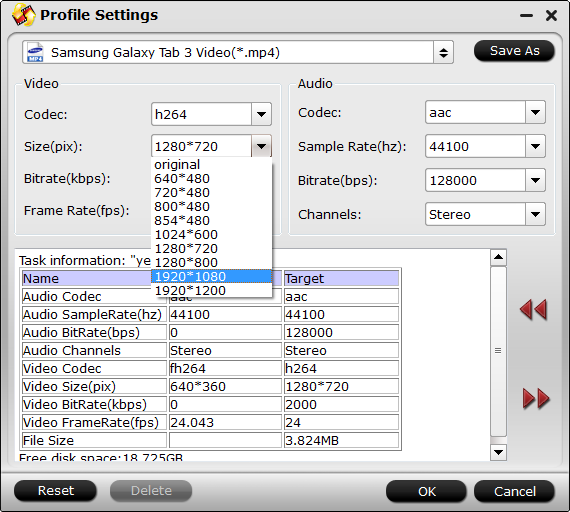 How to convert AVI/M2TS/MPG/FLV/MOV/WMV to play on Galaxy Tab S2 8.0 and 9.7?
Samsung supports only videos in limited formats as above, which means that videos in other formats like M2TS, MTS, TS, AVCHD, MOV, QT, F4V, VOB etc and even Blu-ray, DVD can't be played on Samsung Galaxy Tab S directly. To play those videos on Samsung Galaxy Tab S, you need to convert video to Samsung Galaxy Tab S first.
Here you can go to download and install a qualified Galaxy Tab S video converter- Pavtube Video Converter Ultimate which is recommended to achieve it effortlessly. Easy-to-use workflow, superfast speed with the help of CUDA acceleration, multiple input and output videos with high quality as well as powerful editing function. If you are stilling annoyed about troubles in playing Blu-ray, DVD and MKV, AVI, VOB, Tivo, MPG, WMV, FLV videos with Galaxy Tab S2 8.0 and 9.7, download this software to wipe it out. Here is review.
How to convert AVI/M2TS/MPG/FLV/MOV/WMV to play on Galaxy Tab S2 8.0 and 9.7?
Samsung supports only videos in limited formats as above, which means that videos in other formats like M2TS, MTS, TS, AVCHD, MOV, QT, F4V, VOB etc and even Blu-ray, DVD can't be played on Samsung Galaxy Tab S directly. To play those videos on Samsung Galaxy Tab S, you need to convert video to Samsung Galaxy Tab S first.
Here you can go to download and install a qualified Galaxy Tab S video converter- Pavtube Video Converter Ultimate which is recommended to achieve it effortlessly. Easy-to-use workflow, superfast speed with the help of CUDA acceleration, multiple input and output videos with high quality as well as powerful editing function. If you are stilling annoyed about troubles in playing Blu-ray, DVD and MKV, AVI, VOB, Tivo, MPG, WMV, FLV videos with Galaxy Tab S2 8.0 and 9.7, download this software to wipe it out. Here is review.

 Other Download:
- Pavtube old official address: http://www.pavtube.cn/blu-ray-video-converter-ultimate/
- Cnet Download: http://download.cnet.com/Pavtube-Video-Converter-Ultimate/3000-2194_4-75938564.html
Step-by-step Guide of Converting Blu-ray, DVD and MKV, AVI, VOB, Tivo, MPG, WMV, FLV videos to Galaxy Tab S2 8.0 and 9.7
Step 1. Install and run the Pavtube Video Converter Ultimate, click the top left “Load files” to load Blu-ray/DVD from disc drive, folder or ISO/IFO; or load your video files like MKV, AVI, VOB, Tivo, WMV, MTS, MXF, MOV, TOD, MOD, 3GP, FLV, F4V, M4V, etc. by clicking the second icon “Add video”.
Note that your computer needs an external BD drive for loading Blu-ray/DVD movie.
Other Download:
- Pavtube old official address: http://www.pavtube.cn/blu-ray-video-converter-ultimate/
- Cnet Download: http://download.cnet.com/Pavtube-Video-Converter-Ultimate/3000-2194_4-75938564.html
Step-by-step Guide of Converting Blu-ray, DVD and MKV, AVI, VOB, Tivo, MPG, WMV, FLV videos to Galaxy Tab S2 8.0 and 9.7
Step 1. Install and run the Pavtube Video Converter Ultimate, click the top left “Load files” to load Blu-ray/DVD from disc drive, folder or ISO/IFO; or load your video files like MKV, AVI, VOB, Tivo, WMV, MTS, MXF, MOV, TOD, MOD, 3GP, FLV, F4V, M4V, etc. by clicking the second icon “Add video”.
Note that your computer needs an external BD drive for loading Blu-ray/DVD movie.
 Step 2. MP4 format is the best format for Galaxy Tab S2 8.0 and 9.7. Click "Format" menu and go through the dropdown list, you are recommended to choose the "Samsung -> Samsung Galaxy Tab 3 Video(*.mp4)". It is also fit for Galaxy Tab S2 8.0 and 9.7.
Step 2. MP4 format is the best format for Galaxy Tab S2 8.0 and 9.7. Click "Format" menu and go through the dropdown list, you are recommended to choose the "Samsung -> Samsung Galaxy Tab 3 Video(*.mp4)". It is also fit for Galaxy Tab S2 8.0 and 9.7.
 Tips: Click "Settings" button to adjust video and audio parameters like bitrate, size, audio channels, etc to meet your requirement, please set them as the parameters mentioned above.
Step 3. Convert Blu-ray/DVD movies and Various Videos to Galaxy Tab S2 8.0 and 9.7.
Hit the big "Convert" button to start converting any videos for Galaxy Tab S2 8.0 and 9.7 with the help of technology of CUDA acceleration, you can get 6X faster conversion speed. If you do not remember the location of generated files, click "Open" button to find it quickly.
Step 4. The Galaxy Tab S2 8.0 and 9.7 acts like an external hard drive. You just need to drag & drop (or copy/paste) the video from the PC/Mac to Galaxy Tab S directly.
Now, you have known the best way to convert BD/DVD, Videos to best supported video format for Galaxy Tab S2 8.0 and 9.7, just download this Galaxy Tab S movie converter, and import your videos into this program to take a try, hope this tool can help you!
Another app: If you want to watch HD videos and iTunes movies on Galaxy Tab S, you can try the video format settings for Galaxy Tab S2 8.0 and 9.7 above, just try the bundled software Video Converter Ultimate($65) + ChewTune($29) = Only $74.9, Save $19.1, and easily convert DRM and other common video to Galaxy Tab S2 8.0 and 9.7 for playback.
Read More:
Tips: Click "Settings" button to adjust video and audio parameters like bitrate, size, audio channels, etc to meet your requirement, please set them as the parameters mentioned above.
Step 3. Convert Blu-ray/DVD movies and Various Videos to Galaxy Tab S2 8.0 and 9.7.
Hit the big "Convert" button to start converting any videos for Galaxy Tab S2 8.0 and 9.7 with the help of technology of CUDA acceleration, you can get 6X faster conversion speed. If you do not remember the location of generated files, click "Open" button to find it quickly.
Step 4. The Galaxy Tab S2 8.0 and 9.7 acts like an external hard drive. You just need to drag & drop (or copy/paste) the video from the PC/Mac to Galaxy Tab S directly.
Now, you have known the best way to convert BD/DVD, Videos to best supported video format for Galaxy Tab S2 8.0 and 9.7, just download this Galaxy Tab S movie converter, and import your videos into this program to take a try, hope this tool can help you!
Another app: If you want to watch HD videos and iTunes movies on Galaxy Tab S, you can try the video format settings for Galaxy Tab S2 8.0 and 9.7 above, just try the bundled software Video Converter Ultimate($65) + ChewTune($29) = Only $74.9, Save $19.1, and easily convert DRM and other common video to Galaxy Tab S2 8.0 and 9.7 for playback.
Read More:
What do you guys think of Carl Zeiss' attempts with VR One? Carl Zeiss mentions that VR One is built on an open-source platform, and while the base unit comes with a limited set of apps that allow you to view movies in 3D, browse through images, access Street View and interact with augmented reality, Carl Zeiss is offering an SDK to developers to build additional functionality to the headset.
Hot Search: ISO to MicroSD for Gear VR | Blu-ray to VR One | iTunes Movies on ZEISS VR One | 3D Blu-ray on Zeiss VR One | DVD to VR One
Now creating a 3D video on YouTube is everyone's forte, but how can we watch 3D YouTube video on ZEISS VR One use Galaxy S5, a cutting-edge development kit for mobile virtual reality? One possible solution is to directly get YouTube 3D videos on ZEISS VR One use Galaxy S5 with YouTube application. Alternatively, you can transfer some 3D YouTube movies downloaded on computer to Galaxy S5 via ZEISS VR One , so that you can play 3D YouTube videos on ZEISS VR One without YouTube opened.
While, the 3D YouTube .flv is not a compatible format for ZEISS VR One, so you'd better convert your YouTube videos to ZEISS VR One playable 3D SBS MP4/MOV files first. To get it done, a 3D YouTube video converting program is needed. Searching online, some free converters can be taken into your consideration, you can read this review to find a suitable one.
Actually, there are plenty of tools for converting YouTube videos, but a professional YouTube 3D video converter is what you need indeed. Luckily, Pavtube 3D Video Converter is just the right app that can help you to finish the task quickly and easily. It is a professional 2D/3D Videos copying software for ZEISS VR One.
With it you can easily Convert 3D Youtube downloaded Videos, 2D/3D Blu-ray or DVDs movies, ISO folders to MOV, MP4, WMV,AVI, MPEG etc with 3D effect to create true theater entertainment at home instead of going to cinema. It provides the stunning 3D effects: MP4 Side-by-Side, Anaglyph and Top-Bottom 3D Video. Learn to Anaglyph 3D and Side-by-Side 3D difference.
Note: For Mac users, iMedia Converter for Macis a helpful app to encode 3D Youtube downloaded Videos to ZEISS VR One on Mac (including 10.11 El Capitan and 10.10 Yosemite). Now download the right version and follow the tips below to finish your task.
Convert 3D Youtube Movies for Viewing ZEISS VR One With SBS 3D effects
Now, Free Download thie Top 3D Video Converter for VR One:

 Other Download:
- Pavtube old official address: http://www.pavtube.cn/blu-ray-video-converter-ultimate/
- Cnet Download: http://download.cnet.com/Pavtube-Video-Converter-Ultimate/3000-2194_4-75938564.html
***************************************************************************
Step 1: Import 3D Youtube Movies.
Insert your 3D Youtube Movies, 3D/2D Blu-ray or standard DVD movie to disc drive, and click "Load from disc" button to load Blu-ray or DVD from ROM. For video file, click the "Add video" button, you can also transfer video files like M2TS, MTS, MXF, MOV, browse to computer hard drive and import video into this app.
Other Download:
- Pavtube old official address: http://www.pavtube.cn/blu-ray-video-converter-ultimate/
- Cnet Download: http://download.cnet.com/Pavtube-Video-Converter-Ultimate/3000-2194_4-75938564.html
***************************************************************************
Step 1: Import 3D Youtube Movies.
Insert your 3D Youtube Movies, 3D/2D Blu-ray or standard DVD movie to disc drive, and click "Load from disc" button to load Blu-ray or DVD from ROM. For video file, click the "Add video" button, you can also transfer video files like M2TS, MTS, MXF, MOV, browse to computer hard drive and import video into this app.
 Step 2: Set ZEISS VR One friendly format.
Click Format and select “MP4 Side-by-Side 3D Video(*.mp4)” under 3D Video. In general, mp4 is a well-accepted file format for its ability to save memory storage and keep up the video quality. Also you can choose 3D SBS MOV or 3D SBS AVI format.
Step 2: Set ZEISS VR One friendly format.
Click Format and select “MP4 Side-by-Side 3D Video(*.mp4)” under 3D Video. In general, mp4 is a well-accepted file format for its ability to save memory storage and keep up the video quality. Also you can choose 3D SBS MOV or 3D SBS AVI format.
 Step 3. Set advanced settings
By clicking "Settings" button, output parameters are classified and can be adjusted freely: Video Codec, Video Size, Bitrate, Frame Rate, Audio Codec, etc. Just choose the best settings for ZEISS VR One.
Step 4: Start 3D Youtube Movies conversion
Hit the Convert button to start converting Any 3D Youtube movies to 3D MP4/MOV video for playing on ZEISS VR One. After a short conversion, you will get the ripped files.
Note: The Zeiss VR One currently has two trays available - Samsung Galaxy S5 and the iPhone 6 (4.7"), Samsung Galaxy S4, S5, S6, Nexus 5, and LG-G3 smartphones, plus hundreds of apps available on Google Play and Apple App Store made for mobile VR devices.
Additional Tips- How to Find 3D videos from YouTube:
a. YouTube has official 3D channel; there you can find lots of 3D YouTube videos related to different niche. Rest you can customize your searches a bit by using the search queries.
b. Use this phrase before your keyword, "yt3d:enable=true" so the actual search query becomes "yt3d:enable=true Technology"
c. Just make sure the videos you are searching or viewing are 3D in nature.
How awesome is this? Yeah, it is that good! And then you can enjoy Any 3D movies on ZEISS VR One easily. With this highly rated 3D YouTube Video to SBS Converter, you can also convert YouTube to play on Lakento VR Glasses, 3D TV and more.
Read More:
Step 3. Set advanced settings
By clicking "Settings" button, output parameters are classified and can be adjusted freely: Video Codec, Video Size, Bitrate, Frame Rate, Audio Codec, etc. Just choose the best settings for ZEISS VR One.
Step 4: Start 3D Youtube Movies conversion
Hit the Convert button to start converting Any 3D Youtube movies to 3D MP4/MOV video for playing on ZEISS VR One. After a short conversion, you will get the ripped files.
Note: The Zeiss VR One currently has two trays available - Samsung Galaxy S5 and the iPhone 6 (4.7"), Samsung Galaxy S4, S5, S6, Nexus 5, and LG-G3 smartphones, plus hundreds of apps available on Google Play and Apple App Store made for mobile VR devices.
Additional Tips- How to Find 3D videos from YouTube:
a. YouTube has official 3D channel; there you can find lots of 3D YouTube videos related to different niche. Rest you can customize your searches a bit by using the search queries.
b. Use this phrase before your keyword, "yt3d:enable=true" so the actual search query becomes "yt3d:enable=true Technology"
c. Just make sure the videos you are searching or viewing are 3D in nature.
How awesome is this? Yeah, it is that good! And then you can enjoy Any 3D movies on ZEISS VR One easily. With this highly rated 3D YouTube Video to SBS Converter, you can also convert YouTube to play on Lakento VR Glasses, 3D TV and more.
Read More:
Pavtube Studio just announced all Pavtube Windows products, including BDMagic, ByteCopy, DVDAid, Video Converter Ultimate. Video Converter, MXF Converter, HD Video Converter, MTS Converter and MXF MultiMixer, are upgraded. PC users now can encode Blu-ray, DVD movies and all kinds of Common/HD/4K Videos to MOV with Apple ProRes codec, HEVC/H.265 MKV, and Sony/LG/Samsung/Panasonic TV formats with excellent video/audio quality and super speed. Registered users could download and install the latest version for solution to their issues.
See also:
 What's new in this upgrade?
1. Add Apple Prores as output
PC users who are eager to create Apple ProRes video under Windows OS would love the new upgrade of Pavtube Windows programs because this has been realized in the new version. Pavtube adds Apple ProRes MOV in Format list for fluent video playback, video editing, and personal use you desire.
2. Support encoding to H.265/HEVC MKV
Another new element in the new Pavtube programs is that registered users now can save Blu-ray, DVD, and video sources to HEVC/H.265 MKV. HEVC provides better video quality in same file size compared to H.264. And Pavtube members can do that in the new upgrade with fast speed.
3. Compatible with Sony/LG/Samsung/Panasonic TVs.
Last but not least, Pavtube software is not compatible with Sony, LG, Samsung and Panasonic TVs. Pavtube adds these TVs under Format menu, without extra operations, you can easily create movies and videos for perfect playback on any of these TVs.
More information you need about the new upgrade and Pavtube products can be found on Pavtube official website.
Pavtube Software Upgrade Promotion on Facebook
http://bit.ly/1hmOn34
This upgrade, Pavtube Facebook provide up to 35% Off Blu-ray/DVD Ripper & various (HD) Video Converters, the best yet easy-to-use tools to convert your Blu-ray/DVD movies, Common/HD/4K Video files into H.265 MP4/MKV, Apple Prores, various TV profiles, M3U8, MP4, MOV, MKV, AVI, M4V, WMV, VOB, MPG, FLV, SWF, Divx, Xvid, AAC, MP3, WMA, WAV, M4A, AC3, FLAC and more onto smartphone, tablet, computer, media player, stream server, TV set, game console, VR headset, hard drive, etc. with multiple wanted audio/language/chapter markers!
Up to 35% OFF Discount can be shared here:
35% Off Pavtube BDMagic for Windows or Mac
35% Off Pavtube DVDAid for Windows or Mac
30% Off Pavtube Video Converter Ultimate for Windows or Mac
30% Off Pavtube Video Converter for Windows or Mac
20% Off Pavtube ByteCopy Windows or Mac
20% Off Pavtube MTS/M2TS Converter for Windows or Mac
20% Off Pavtube Multi-track MXF Converter for Windows or Mac
Just like us on page and you can get it with all other free software giveaways, useful guides, and lifelong discounts.
If you have any problem to buy or use Pavtube software, pls feel free to contact support@pavtube.com (for Windows user), macsupport@pavtube.com (for Mac user).
What's new in this upgrade?
1. Add Apple Prores as output
PC users who are eager to create Apple ProRes video under Windows OS would love the new upgrade of Pavtube Windows programs because this has been realized in the new version. Pavtube adds Apple ProRes MOV in Format list for fluent video playback, video editing, and personal use you desire.
2. Support encoding to H.265/HEVC MKV
Another new element in the new Pavtube programs is that registered users now can save Blu-ray, DVD, and video sources to HEVC/H.265 MKV. HEVC provides better video quality in same file size compared to H.264. And Pavtube members can do that in the new upgrade with fast speed.
3. Compatible with Sony/LG/Samsung/Panasonic TVs.
Last but not least, Pavtube software is not compatible with Sony, LG, Samsung and Panasonic TVs. Pavtube adds these TVs under Format menu, without extra operations, you can easily create movies and videos for perfect playback on any of these TVs.
More information you need about the new upgrade and Pavtube products can be found on Pavtube official website.
Pavtube Software Upgrade Promotion on Facebook
http://bit.ly/1hmOn34
This upgrade, Pavtube Facebook provide up to 35% Off Blu-ray/DVD Ripper & various (HD) Video Converters, the best yet easy-to-use tools to convert your Blu-ray/DVD movies, Common/HD/4K Video files into H.265 MP4/MKV, Apple Prores, various TV profiles, M3U8, MP4, MOV, MKV, AVI, M4V, WMV, VOB, MPG, FLV, SWF, Divx, Xvid, AAC, MP3, WMA, WAV, M4A, AC3, FLAC and more onto smartphone, tablet, computer, media player, stream server, TV set, game console, VR headset, hard drive, etc. with multiple wanted audio/language/chapter markers!
Up to 35% OFF Discount can be shared here:
35% Off Pavtube BDMagic for Windows or Mac
35% Off Pavtube DVDAid for Windows or Mac
30% Off Pavtube Video Converter Ultimate for Windows or Mac
30% Off Pavtube Video Converter for Windows or Mac
20% Off Pavtube ByteCopy Windows or Mac
20% Off Pavtube MTS/M2TS Converter for Windows or Mac
20% Off Pavtube Multi-track MXF Converter for Windows or Mac
Just like us on page and you can get it with all other free software giveaways, useful guides, and lifelong discounts.
If you have any problem to buy or use Pavtube software, pls feel free to contact support@pavtube.com (for Windows user), macsupport@pavtube.com (for Mac user).
 More Topics
Source: http://open-media-community.com/2015/08/20/pavtube-windows-add-prores-tv-output/
More Topics
Source: http://open-media-community.com/2015/08/20/pavtube-windows-add-prores-tv-output/
How to play AVI files on Galaxy S6? Let AVI to Galaxy S6 Converter help you. With AVI to Galaxy S6 converter, play 720p/1080p full screen AVI on Galaxy S6.
Hot Search: WMV to Galaxy S6 | iTunes to Galaxy S6 | BBC iPlayer videos to Galaxy S6 | VOB to Galaxy S6 | B;u-ray/DVD to Galaxy S6
Compared with iPhone 7, Samsung Galaxy S6 seems smaller and more comfortable to be taken with you outside. Many people prefer the Galaxy S6 mainly because that 5.0 inch size is enough for them to watch AVI files on Galaxy S6. And meanwhile, it is convenient for them to carry for travelling or just go outside for a picnic.
However, you may still meet some AVI playback problems on Galaxy S6: some avi files playback without sound, some avi files even can’t be recognized. No worry, this article is written just to resolve the AVI on Samsung Galaxy S6 issues.
Why AVI video files won’t play on Galaxy S6?
The reason that you can’t view AVI video files on Galaxy S6 is simple. AVI is a container format which can include different codecs. Some of the codecs like Xvid, DivX may not compatible with Galaxy S6, so you’ll have hard time when playing AVI movies on Samsung Galaxy S6 smart phone, even with some popular Android video players like MX player, Mobo, etc.
To get the work done, you may have to convert Xvid/DivX AVI to Galaxy S6 most compatible video formats (e.g. H.264 MP4) first and then transfer the result videos to your tablet. Here, we recommend you to download Pavtube Video Converter Ultimate is a blazing-fast, intuitive all-in-one media toolkit which lets you rip, backup Blu-ray/DVDs and convert even edit videos in one place. The program can help you compress 1080p Blu-ray files to Samsung Galaxy S6, rip DVD movie to Galaxy S6 and convert HD videos to Galaxy S6, including MKV, AVI, MPG, VOB, TiVo and more, everything can be transferred to Galaxy S6 optimized formats with original quality. It has an equivalent Mac version entitled iMedia Converter for Mac, which can convert videos to Galaxy S6 on Mac OS X (including Yosemite, El Capitan).
Now, Read the reason why I recommended you this top AVI Converter for Galaxy S6. (This quick start guide takes HD Video Converter Windows version (Including Windows 10) screenshots as an example. The method to convert Xvid/DivX AVI files to Galaxy S6 on Mac OS X El Capitan is the same. All that you should take care is to download the right version according to your situation.
Free Download Top AVI Converter for Galaxy S6:

 Other Download:
- Pavtube old official address: http://www.pavtube.cn/blu-ray-video-converter-ultimate/
- Cnet Download: http://download.cnet.com/Pavtube-Video-Converter-Ultimate/3000-2194_4-75938564.html
Step 1: Add Video Files
Install and run the Galaxy S6 AVI Converter to your PC, Click "Add Video" icon to load video files like MTS/M2TS, MKV, VOB, MOV, TOD, TiVo, etc or click on "disc-like" icon to load movie from DVD and Blu-ray source (Disc, folder, ISO). Batch conversion is supported so that you can add multiple files.
Other Download:
- Pavtube old official address: http://www.pavtube.cn/blu-ray-video-converter-ultimate/
- Cnet Download: http://download.cnet.com/Pavtube-Video-Converter-Ultimate/3000-2194_4-75938564.html
Step 1: Add Video Files
Install and run the Galaxy S6 AVI Converter to your PC, Click "Add Video" icon to load video files like MTS/M2TS, MKV, VOB, MOV, TOD, TiVo, etc or click on "disc-like" icon to load movie from DVD and Blu-ray source (Disc, folder, ISO). Batch conversion is supported so that you can add multiple files.
 Step 2: Choose output format for Galaxy S6
Click "Format" bar, you can easily find the optimized videos for Galaxy S6 under "Samsung > Samsung Galaxy S III Video (*.mp4)". The output videos could fit on your Galaxy S6 perfectly.
Step 2: Choose output format for Galaxy S6
Click "Format" bar, you can easily find the optimized videos for Galaxy S6 under "Samsung > Samsung Galaxy S III Video (*.mp4)". The output videos could fit on your Galaxy S6 perfectly.
 Tip: Set output video quality (Optional)
If you like, you can click “Settings” to change the video encoder, resolution, frame rate, etc. as you wish. According to my experience, the file size and video quality is based more on bitrate than resolution which means bitrate higher results in big file size, and lower visible quality loss, and vice versa.
Step 3: Start Converting AVI to Galaxy S6
In the end, go back to the main interface and click the “Convert” button to start converting Xvid/DivX AVI for playing on Galaxy S6. Once the process completes, just click “Open” to find the Galaxy S6 playable MP4 videos and transfer them to your Galaxy S6 with ease.
Read More:
Tip: Set output video quality (Optional)
If you like, you can click “Settings” to change the video encoder, resolution, frame rate, etc. as you wish. According to my experience, the file size and video quality is based more on bitrate than resolution which means bitrate higher results in big file size, and lower visible quality loss, and vice versa.
Step 3: Start Converting AVI to Galaxy S6
In the end, go back to the main interface and click the “Convert” button to start converting Xvid/DivX AVI for playing on Galaxy S6. Once the process completes, just click “Open” to find the Galaxy S6 playable MP4 videos and transfer them to your Galaxy S6 with ease.
Read More:
Summary: Fond of enjoying 4K videos on Home System with the high resolution? I wonder how did you play NX1 H.265 4K video on Home System, is that realizable? Here we’d like to offer you H.265 4K video to Home System workflow. Would you like to join us for more details?Hot Search: H.265 to VLC | H.265 to Avid Media Composer | H.265 to Apple TV 3 | H.265 to WMP | The Samsung NX1 is a new professional compact system camera. One of the key features is its 4K video recording capability. Samsung uses a new codec, H.265 (HEVC) for its 4K recordings. But the problem is that H.265 has not yet been accepted by Home System. To make Samsung NX1 H.265 4K video widely supported, especially for a playback on Home Theater System, we teach you how to convert H.265 4K Video to Home System best supported format with ease. Learn>> Top 7 Home Theater Systems with Digital Tuners | Top 5 Home Theater Systems with Dolby Digital |In order to play NX1 H.265 4K video on Home System with no difficulties, a wise choice is to decode/re-encode NX1 H.265 4K video to H.264 MP4, a more common video format. To achieve the goal, a professional H.265 Converter is needed indeed. Overall, Pavtube Video Converter Ultimate is a completely professional H.265/HEVC encoder, decoder, player and editor. It provides three new output format presets for H.264, and one for H.265 in Common Video Option for better playback. With the recent upgraded version 4.8.6.2., it can encode/decode H.265 videos and M3U8 encoding so nicely. With it, not only can you convert NX1 H.265 4K video to MP4, AVI, WMV, MOV, FLV for easily playing, but also you can convert H.265 4K video to the editing tools with professional codec, like MPEG-2 for Adobe Premiere Pro/Sony Vegas, DNxHD for Avid Media Composer, AIC MOV for iMovie/FCE, Apple ProRes codec for FCP X/7/6, and etc. Besides, the built-in video editor allows you to modify your videos by trimming, cropping, adjusting video effects and more. By the way, this H.265 converting application also enables you to convert videos from almost any SD/HD input (M2TS, MTS, MKV, H.264, MP4, AVI, WMV, MOV, MXF, MPEG, etc.) to H.265 HEVC codec up to 4K. For Mac users, iMedia Converter for Mac is a helpful app to encode videos for further usage. Now, just follow the step-by-step guide to learn how to encode Samsung NX1 H.265 4K Video to Home System for Playing. Windows 10 download & buy:
 Other Download:- Pavtube old official address: http://www.pavtube.cn/blu-ray-video-converter-ultimate/- Cnet Download: http://download.cnet.com/Pavtube-Video-Converter-Ultimate/3000-2194_4-75938564.htmlHow to Convert Samsung NX1 H.265 4K video to Home System for playing?Step 1: Download and install the corresponding program. click the "Load files" button or "Add video" button to add your Samsung NX1 H.265 4K video. You can also drag and drop files to the main interface of this best H.265 converter.Tips: You can add multiple files to the queue and convert them all at one time.
Other Download:- Pavtube old official address: http://www.pavtube.cn/blu-ray-video-converter-ultimate/- Cnet Download: http://download.cnet.com/Pavtube-Video-Converter-Ultimate/3000-2194_4-75938564.htmlHow to Convert Samsung NX1 H.265 4K video to Home System for playing?Step 1: Download and install the corresponding program. click the "Load files" button or "Add video" button to add your Samsung NX1 H.265 4K video. You can also drag and drop files to the main interface of this best H.265 converter.Tips: You can add multiple files to the queue and convert them all at one time. Step 2: Here, you need to choose what you want the output to be. Click “Format” drop-down list, and then select output video format from the powerful H.265 converter. For playing H.265 4K video on Home System, we suggest you to choose “HD Video>>H.264 HD Video (*.mp4)”.
Step 2: Here, you need to choose what you want the output to be. Click “Format” drop-down list, and then select output video format from the powerful H.265 converter. For playing H.265 4K video on Home System, we suggest you to choose “HD Video>>H.264 HD Video (*.mp4)”. Step 3: Click “Settings” button to customize the output video and audio settings by yourself. But if you are not good at it, you’d better use the default parameters, they will ensure you a good balance between file size and image quality basically. You can change the resolution, bit rate, frame rate as you need.
Step 3: Click “Settings” button to customize the output video and audio settings by yourself. But if you are not good at it, you’d better use the default parameters, they will ensure you a good balance between file size and image quality basically. You can change the resolution, bit rate, frame rate as you need.  Step 4: Click “Convert” button on the bottom of the screen to start NX1 H.265 4K video conversion process. The amount of time it takes will vary based on your system’s hardware and the quality settings you selected.When the conversion is done, you can click “Open” button to get the generated video files. Now, you can play NX1 H.265 4K video on Home System without any hassles.Tips for advanced functions:
Step 4: Click “Convert” button on the bottom of the screen to start NX1 H.265 4K video conversion process. The amount of time it takes will vary based on your system’s hardware and the quality settings you selected.When the conversion is done, you can click “Open” button to get the generated video files. Now, you can play NX1 H.265 4K video on Home System without any hassles.Tips for advanced functions:
- Click the “Eidt” button to open the Video Edit window to achieve editing NX1 H.265 like trim, crop, image, watermark, effect, subtitles and rotate and etc in the corresponding editing pane.
- Click the “Setting” button to open the Advanced Settings window to adjust the output video codec, resolution, bitrates, frame rate, aspect ratio, audio codec, channel, volume and etc in the advanced tab.
Read More:
Samsung Galaxy Note 5 has 5.66-inch with a 2560 x 1440 display along with an Octa-core Exynos 7420 processor. Other tech specifications included are 4GB RAM, Android 5.1.1 Lollipop, 16MP rear camera along with a 5MP front facing camera...All these featured that it’s a great devices to copy videos and movies onto it for watching at anytime, anywhere.
However, there are a few of Galaxy Note 5 users have found that Galaxy Note 5 can’t play all the video formats, such as WMV, MKV, M4V and other formats, the Galaxy Note 5 only plays H.264 MP4 files well. In this article you will know supported video format of Galaxy Note 5, and you will get the best Galaxy Note 5 video format converter, which can help you to convert videos like MKV, AVI, WMV, FLV, MPG, MTS, M4V, VOB, TiVo, DVD, Blu-ray, etc. to Galaxy Note 5 compatible format for watching.
Hot Search: Android Supported formats | Galaxy S6/S6 Edge Supported formats | Galaxy Tab S 10.5/8.4 Supported formats |
From Samsung Galaxy Note 5 official website you will get the know that Galaxy Note 5 best supported video format is H.264 MP4 format, for other formats you will get video playback issue. Below is the Galaxy Note 5 supported formats, please check.
Galaxy Note 5 supported video formats: MP4/DivX/XviD/WMV in H.264/H.263 codec
Galaxy Note 5 supported audio formats: MP3/WAV/eAAC+/AC3/FLAC
From the information above you may have known Galaxy Note 5 supported video formats, from the information you will also know that Galaxy Note 5 are not supported, such as MKV, AVI, MOV, M4V, MPG, MTS, FLV, VOB, DVD, Blu-ray, etc. How to play unsupported videos on Galaxy Note 5? The best way is to convert unsupported videos to Galaxy Note 5 supported video format, such as MP4 format, and then you can play videos on Galaxy Note 5 with compatible format.
How-to Import Video (Unsupported files) to Samsung Galaxy Note 5?
Wondering how to convert your videos and movies to Galaxy Note 5? Let Pavtube Video Converter Ultimate help you out! With this easy-to-use program, you can rapidly convert your Blu-ray, DVD, ISO/IFO, MKV, H.265/HEVC, H.264, MPEG-4, MKV, XAVC, MKV, AVI, FLV, WMV, MPG, Tivo, etc. movies and videos to Galaxy Note 5 compatible formats, Then import them to your Galaxy Note 5 on Windows 10.Here is review.
It is a Top Video Converter especially for Galaxy Note 5 users. The equivalent Mac version is Pavtube iMedia Converter for Mac (including Mac OS X 10.11 El Capitan). This article shares with you how to convert video to Galaxy Note 5 video format using Pavtube so that you can play Galaxy Note 5 unsupported files at anytime. Let’s take a look at how it performs:

 Other Download:
- Pavtube old official address: http://www.pavtube.cn/blu-ray-video-converter-ultimate/
- Cnet Download: http://download.cnet.com/Pavtube-Video-Converter-Ultimate/3000-2194_4-75938564.html
Step-by-step Guide of Converting Blu-ray, DVD and MKV, AVI, VOB, Tivo, MPG, WMV, FLV videos to Galaxy Note 5
Step 1. Load the unsupported video files.
Install and run the Pavtube Video Converter Ultimate, click the top left “Load files” to load Blu-ray/DVD from disc drive, folder or ISO/IFO; or load your video files like MKV, AVI, VOB, Tivo, WMV, MTS, MXF, MOV, TOD, MOD, 3GP, FLV, F4V, M4V, etc. by clicking the second icon “Add video”.
Note: that your computer needs an external BD drive for loading Blu-ray/DVD movie.
Other Download:
- Pavtube old official address: http://www.pavtube.cn/blu-ray-video-converter-ultimate/
- Cnet Download: http://download.cnet.com/Pavtube-Video-Converter-Ultimate/3000-2194_4-75938564.html
Step-by-step Guide of Converting Blu-ray, DVD and MKV, AVI, VOB, Tivo, MPG, WMV, FLV videos to Galaxy Note 5
Step 1. Load the unsupported video files.
Install and run the Pavtube Video Converter Ultimate, click the top left “Load files” to load Blu-ray/DVD from disc drive, folder or ISO/IFO; or load your video files like MKV, AVI, VOB, Tivo, WMV, MTS, MXF, MOV, TOD, MOD, 3GP, FLV, F4V, M4V, etc. by clicking the second icon “Add video”.
Note: that your computer needs an external BD drive for loading Blu-ray/DVD movie.
 Step 2. Chose "Samsung Galaxy Note (*.mp4)" as target format.
Click the drop-down list besides Format, you can find many presets for different devices, editing programs and media player. Let’s choose "Samsung" in left area and select "Samsung Galaxy Note(*.mp4)" as target video format for Galaxy Note 5.
Step 2. Chose "Samsung Galaxy Note (*.mp4)" as target format.
Click the drop-down list besides Format, you can find many presets for different devices, editing programs and media player. Let’s choose "Samsung" in left area and select "Samsung Galaxy Note(*.mp4)" as target video format for Galaxy Note 5.

Step 3. Customize video specs. (Optional)
As Samsung Galaxy Note Edge features premium screen with Quad HD + Super AMOLED display (2560×1440+160), you can go to the format list to pick “Samsung Galaxy Note 4” option under “Samsung.” This output format features the size of 2560×1440, which perfectly matches Note Edge’s premium display.
Step 4. Start Conversion.
You can hit the big red “Convert” to start converting Blu-ray/DVD/HD Video files to MP4 with best video settings for Galaxy Note 5. After the conversion, click “Open output folder” in the conversion window, or “Open” in main interface to quick locate the converted video.
Additional Tips
Android tablets only recognize SD cards formatted in FAT 32, this limits a single file size less than 4GB. If you worry about getting a big video file larger than 4GB, you can use split feature in Pavtube software to split a large 1080p/720p file into multiple chunks under 4GB. Learn to split a large video file into several small files under 4GB for Android device.
Now, you have known the best way to convert BD/DVD, Videos to best supported video format for Galaxy Note 5, just download this Galaxy Note movie converter, and import your videos into this program to take a try, hope this tool can help you!
Read More:
FLAC, short for Free Lossless Audio Codec, is an audio format for lossless audio data compression. Being lossless, This audio format ensures high audio quality to meet users' demands. Even though its file size is much bigger than MP3, it's still preferred by many music fans because of the high quality of audio playback. This article introduce a workable FLAC player for Samsung Galaxy S4 and FLAC player for Samsung Galaxy S5 and how to convert FLAC to MP3 to fast transfer and sync to Samsung Galaxy S4/S5/S6/S6 Edge for easy play.
Why cannot we directly watch FLAC files on our Galaxy S series? How about converting them to the common audios MP3 files, which can all be the suitable one on Galaxy S series? Although FLAC is on the list of native support media format of Samsung Galaxy S4/S5/S6/S6 Edge, there are times when you can’t play FLAC on Galaxy S4 or Galaxy S5. You can’t even add or transfer FLAC files to your playlists; FLAC files are played without metadata; or only half of the FLAC can be played.
Hot Search: 5 Best Media Players for Windows | FLAC to iPhone 6 | FLAC to Apple Watch | Rip Audio from YouTub |
To solve Galaxy S series won’t play FLAC files, you can try other music players from Google play or use the stand way to convert FLAC to Galaxy S4/S5/S6/S6 Edge supported MP3 format.
The First Way, you can Install FLAC Players for Samsung Galaxy S4/S5/S6 to Play FLAC on Samsung Galaxy S4/S5/S6. Winamp for Android Pro, a paid Andorid app (costs $4.99) supports FLAC Playback (from Browse by Folders). Winamp Pro can play, manage and sync music from your Mac or PC to your Android device. It offers a complete music management solution (2.1 OS & above) featuring wireless desktop sync (Winamp Media Player required), iTunes import, & access to thousands of internet radio stations with SHOUTcast. Note: The article also applies to Samsung Galaxy S3, S2, Tab, Note, etc.
The Second way and most effective way is that convert FLAC to Galaxy S4/S5/S6/S6 Edge supported Audio Formats. Here, Pavtube Video Converter Ultimate and iMedia Converter for Mac are recommended to Windows and Mac users to easily and efficiently play FLAC to MP3 on Galaxy S4/S5/S6/S6 Edge with best settings and solve Galaxy S4/S5/S6/S6 Edge can’t play MP3, WAV, AIFF, OGG, WMA, APE, RA, RAM, etc. problems. Learn >> Why Choose this Top Audio for Galaxy S4/S5/S6/S6 Edge?
In fact, Pavtube Video Converter Ultimate is more than an audio converter, it is also an excellent video converter to convert between all popular video formats. With the help of this Top Audio Converter, it is that easy to play audio, video on Galaxy S4/S5/S6/S6 Edge or on any devices and players.
How to Convert Audio FLAC on Galaxy S4/S5/S6/S6 Edge?

 Other Download:
- Pavtube old official address: http://www.pavtube.cn/blu-ray-video-converter-ultimate/
- Cnet Download: http://download.cnet.com/Pavtube-Video-Converter-Ultimate/3000-2194_4-75938564.html
Step 1: Load Audio Files for Galaxy S4/S5/S6/S6 Edge.
Click on “Add File” button to add the audio files that you want to play on Galaxy S4/S5/S6/S6 Edge. Or simply drag your files or the folder where your files are to the program interface.
Other Download:
- Pavtube old official address: http://www.pavtube.cn/blu-ray-video-converter-ultimate/
- Cnet Download: http://download.cnet.com/Pavtube-Video-Converter-Ultimate/3000-2194_4-75938564.html
Step 1: Load Audio Files for Galaxy S4/S5/S6/S6 Edge.
Click on “Add File” button to add the audio files that you want to play on Galaxy S4/S5/S6/S6 Edge. Or simply drag your files or the folder where your files are to the program interface.
 Step 2: Set output format for Galaxy S4/S5/S6/S6 Edge.
Click Format column to choose output format. In order to make ringtone for your Galaxy S4/S5/S6/S6 Edge, we choose "Common Audio > MP3 - MPEG Layer-3 Audio(*.mp3)". it’s the only ringtone format that Galaxy S4/S5/S6/S6 Edge supported.
Step 2: Set output format for Galaxy S4/S5/S6/S6 Edge.
Click Format column to choose output format. In order to make ringtone for your Galaxy S4/S5/S6/S6 Edge, we choose "Common Audio > MP3 - MPEG Layer-3 Audio(*.mp3)". it’s the only ringtone format that Galaxy S4/S5/S6/S6 Edge supported.
 Learn>> Galaxy S5, S4, S3, S2 best Video Formats | Galaxy S6/S6 Edge Best Formats |
Step 3: Merge audio files into one.
Select the audio files you want to join together and then tick “Merge into one file” on the main interface to combine separate audio files into one.
Step 4: Convert audio to Galaxy S4/S5/S6/S6 Edge.
Start the conversion process by hitting the right-bottom “Convert” button to convert FLAC to AAC conversion begins. Then, transfer converted media to Galaxy S4/S5/S6/S6 Edge. When it completes, now you can enjoy the FLAC audio files on Galaxy S4/S5/S6/S6 Edge when running or workout!
Read More:
Learn>> Galaxy S5, S4, S3, S2 best Video Formats | Galaxy S6/S6 Edge Best Formats |
Step 3: Merge audio files into one.
Select the audio files you want to join together and then tick “Merge into one file” on the main interface to combine separate audio files into one.
Step 4: Convert audio to Galaxy S4/S5/S6/S6 Edge.
Start the conversion process by hitting the right-bottom “Convert” button to convert FLAC to AAC conversion begins. Then, transfer converted media to Galaxy S4/S5/S6/S6 Edge. When it completes, now you can enjoy the FLAC audio files on Galaxy S4/S5/S6/S6 Edge when running or workout!
Read More: