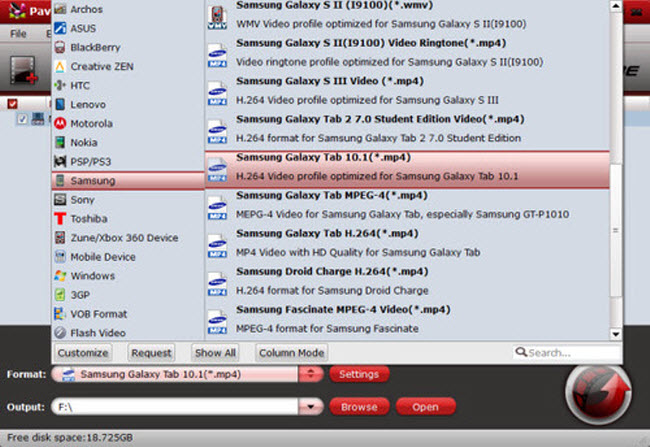Trying to play Amazon Instant video on Galaxy S6 and S6 Edge? Want to know how to convert Amazon Instant video to Galaxy S6/S6 Edge video format? Read this guide.
With a sleeker design, a better camera and easier-to-use software, the new Galaxy S6 and S6 Edge are being called Samsung's best smartphones to date. If you got this great phone, you may want to play Amazon Instant Videos on your Galaxy S6 and S6 Edge. Is there any solution to get rid of the crazy DRM on Amazon Instant Video movies and TV shows? Read on to learn how to download and convert Amazon Instant video to Galaxy S6/S6 Edge for playback.

As we know, videos, TV shows, movies, etc. purchased or download from Amazon Instant Video are protected by DRM and can’t play on non-specified players. Such as Galaxy S6 and S6 Egde etc. Meanwhile, WMV is not a format supported by Galaxy S6/S6 Edge (It prefers MP4). That means, to play Amazon video on Galaxy S6/S6 Edge, you’ll need to both remove DRM protection from Amazon videos and at the same time convert WMV to Galaxy S6/S6 Edge compatible MP4.
And to get the work done, the key point is to select a useful DRM video converter. Here Amazon DRM removal program is highly recommended as the best tool to help you strip DRM from Amazon purchased WMV videos and convert them to MP4 for Galaxy S6/S6 Edge. In addition, it can also remove DRM from M4V, M4B, M4P, WMA, ASF and AA/AAX. Now download it and follow the guide below to watch Amazon video on Galaxy S6/S6 Edge. (Read Top DRM Removal Review).

 (Click here for Mac OS X 10.5)
(Click here for Mac OS X 10.5)
How to Remove DRM-protection and transfer Amazon WMV Videos to Galaxy S6/S6 Edge?
Step 1. Run Pavtube DRM Media Removal tool, drag and drop the source video from local computer to ChewTune. Or hit the “Add Video” button to import your Amazon movies.

Step 2. Click “Format” bar and move mouse to “Android” column, you can easily find the profile of “Samsung Galaxy S III Video (*.mp4)”. The output videos could also fit on Galaxy S6/S6 Edge perfectly. Read the Galaxy S6/S6 Edge supported formats.

Note: If you like, you can click “Settings” to change the video encoder, resolution, frame rate, etc. as you wish. For example, you can set video size to “1920*1080”.

Step 3. Now click the big red icon to start converting DRMed Amazon videos to Galaxy S6/S6 Edge in batch; this converter will activate your media player automatically and start to play this video (let's keep it running). The player windows cannot be removed or closed.
After the conversion, click "Open output folder" to quick locate the converted video. After the conversion finishes, you can easily transfer the converted MP4 videos to your Galaxy S6/S6 Edge for enjoying.
With this best DRM Removal tool for Galaxy S6/S6 Edge, you can easily enjoy the Amazon WMV movies on Galaxy S6/S6 Edge with these simple steps. Besides, you can play the converted videos on all Android and Apple devices. Enjoy it.
Read More:
With a sleeker design, a better camera and easier-to-use software, the new Galaxy S6 and S6 Edge are being called Samsung's best smartphones to date. If you got this great phone, you may want to play Amazon Instant Videos on your Galaxy S6 and S6 Edge. Is there any solution to get rid of the crazy DRM on Amazon Instant Video movies and TV shows? Read on to learn how to download and convert Amazon Instant video to Galaxy S6/S6 Edge for playback.

As we know, videos, TV shows, movies, etc. purchased or download from Amazon Instant Video are protected by DRM and can’t play on non-specified players. Such as Galaxy S6 and S6 Egde etc. Meanwhile, WMV is not a format supported by Galaxy S6/S6 Edge (It prefers MP4). That means, to play Amazon video on Galaxy S6/S6 Edge, you’ll need to both remove DRM protection from Amazon videos and at the same time convert WMV to Galaxy S6/S6 Edge compatible MP4.
And to get the work done, the key point is to select a useful DRM video converter. Here Amazon DRM removal program is highly recommended as the best tool to help you strip DRM from Amazon purchased WMV videos and convert them to MP4 for Galaxy S6/S6 Edge. In addition, it can also remove DRM from M4V, M4B, M4P, WMA, ASF and AA/AAX. Now download it and follow the guide below to watch Amazon video on Galaxy S6/S6 Edge. (Read Top DRM Removal Review).

 (Click here for Mac OS X 10.5)
(Click here for Mac OS X 10.5) How to Remove DRM-protection and transfer Amazon WMV Videos to Galaxy S6/S6 Edge?
Step 1. Run Pavtube DRM Media Removal tool, drag and drop the source video from local computer to ChewTune. Or hit the “Add Video” button to import your Amazon movies.

Step 2. Click “Format” bar and move mouse to “Android” column, you can easily find the profile of “Samsung Galaxy S III Video (*.mp4)”. The output videos could also fit on Galaxy S6/S6 Edge perfectly. Read the Galaxy S6/S6 Edge supported formats.

Note: If you like, you can click “Settings” to change the video encoder, resolution, frame rate, etc. as you wish. For example, you can set video size to “1920*1080”.

Step 3. Now click the big red icon to start converting DRMed Amazon videos to Galaxy S6/S6 Edge in batch; this converter will activate your media player automatically and start to play this video (let's keep it running). The player windows cannot be removed or closed.
After the conversion, click "Open output folder" to quick locate the converted video. After the conversion finishes, you can easily transfer the converted MP4 videos to your Galaxy S6/S6 Edge for enjoying.
With this best DRM Removal tool for Galaxy S6/S6 Edge, you can easily enjoy the Amazon WMV movies on Galaxy S6/S6 Edge with these simple steps. Besides, you can play the converted videos on all Android and Apple devices. Enjoy it.
Read More: