Samsung Galaxy Note 8 has been released for many days which is equipped with 6.3" infinity display. It's the biggest ever for a Galaxy Note - giving you more screen for a bigger view and more space to use the S Pen. Galaxy Note 8 bring us a higher level visual experience. Are you enthusiastic and passionate about moving your videos and movies onto this new smartphone for viewing on the move? Galaxy Note 8 has native support for some media files including MP4, MEV, WMV, FLV videos, you just transfer video from computer to Samsung device with ease.
Samsung Galaxy Note 8 Supported Video Formats
Audio playback format
MP3, M4A, 3GA, AAC, OGG, OGA, WAV, WMA, AMR, AWB, FLAC
MID, MIDI, XMF, MXMF, IMY, RTTTL, RTX, OTA, DSF, DFF, APE
*Some files may not be supported depending on codec used.
Video Playback Formats
MP4, M4V, 3GP, 3G2, WMV, ASF, AVI, FLV, MKV, WEBM
*Some files may not be supported depending on codec used.
How about videos like M2TS, MOV, VOB, TiVo, MXF and other unsupported file types? Or even purchased or downloaded movies from iTunes, Amazon, or digital copies? How to play these common and DRM videos on Galaxy Note 8? Here is a brief guide.
Part 1. Play M2TS, MOV, VOB, TiVo, MXF common video on Galaxy Note 8
To make M2TS, MOV, VOB, TiVo, MXF and other videos playable on Galaxy Note 8, you need a professional video converter tool. We highly recommend you Pavtube Video Converter Ultimate/For Mac, which transcode all above common video to Galaxy Note 8 playable video - MP4. More features in this guide for you.
Step by step to convert M2TS, MOV, VOB, TiVo, MXF common video to Galaxy Note 8
Step 1: Import video into Video Converter Ultimate.
Click "Add video" to load video file from computer hard drive. This Video Converter Ultimate program supports batch conversion, so you could add more than one videos and convert.

Step 2: Set output format.
This application offers hundreds of output formats. Click the "Format" bar, find Samsung category, then you will see profile named "Samsung Galaxy Note(*.mp4)". Select it for Galaxy Note 8 output. You also can choose H.264 mp4 from "Common Video", or "HD Video".
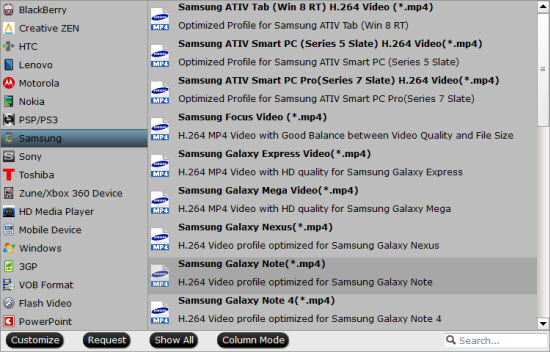
You may not find the particular output format for Samsung Galaxy Note 8, don't worry, customize profile presets to achieve the perfect settings for this new device.
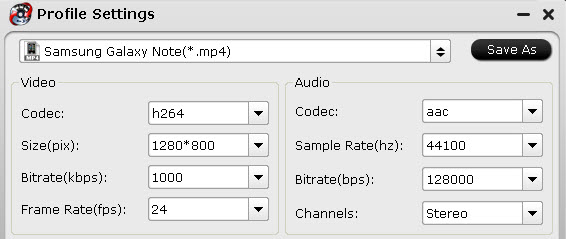
Step 3: Convert video to Galaxy Note 8 MP4.
Hit on the "Convert" button on the main interface and start converting to Galaxy Note 8 MP4 video. Once it is done, get the generated video file and transfer to your Samsung Galaxy Note 8.
Part 2. Watch iTunes M4V, Amazon WMV, and digital copy DRM Video on Galaxy Note 8
For those people, who has got iTunes M4V, Amazon WMV, or other digital copy DRM video, now, Pavtube ChewTune comes as your best helper, which legally remove DRM protection from iTunes movies or TV-shows, BD/DVD Digital Copies, Amazon Instant Video, BBC iPlayer, etc and output any regular format you want with expected quality. So that you can play digital copy DRM video on any devices, like Galaxy Note 8, iPhone X/8/7/6, iPad, Eve V, Kindle Fire, and more.
Quick Guide to convert iTunes M4V, Amazon WMV, and digital copy DRM Video to Galaxy Note 8
Step 1: Add DRM protected video.
Click "Add Video" or you can directly drag DRM protected video to this program.

Step 2: Choose video format.
Find the optimized format for your device. To play DRM protected video on Galaxy Note 8, H.264 MP4 would be a great choice. If you cannot find the exact same profile under Format list, don't worry, just select H.264 Video(*.mp4) in Common Video category, and adjust parameters to get a satisfying video/audio playback on your device.

Step 3: Convert DRM video to Galaxy Note 8 MP4.
Start converting DRM to MP4 for Galaxy Note 8 by clicking the "Convert" button. When the conversion is done, you can click "Open" button to find the converted MP4 video. Connect your device to computer, and transfer DRM video to Galaxy Note 8 via USB cable.
Related Articles
Any Product-related questions?support@pavtube.com