From sci-fi to sports, documentaries to kids' flicks, 3D is a big thing for the world of home theater. Instead of going to the cinema, Samsung 3D TV enables you to experience the 3D movies at home with the vivid scene. For DVD fans, playing DVD movies with 3D effect on Samsung 3D TV with your family or friends would be enjoyable. However, the Samsung 3D TV does not come with a DVD disc drive and its supported video format is limited that can not handle DVD rips directly, so how to do? Keep reading.
According to the Samsung offcial website we know that, Samsung 3D TV support 3D SBS MP4 videos well, for watching DVD movies with 3D effect on it, you just need to rip the DVD movies to that format. The only thing left is how to get a perfect assistant to help you to make this to come true. I have to say Pavtube DVDAid for Win / Mac should be your best choice.
This program enables you to directly unlock commercial DVD movies and convert them to 3D format for Samsung 3D TV. Moreover, the built-in video editor allows you to easily adjust 3D effects. You can change the output aspect ratio of your DVD movie to make it adapt with your Samsung 3D TV screen, add SRT/ASS/SSA subtitles to DVD movies for better understanding if the subtitle languages in your original DVD movies are not what you actually need. Furthermore, for those people who hate long ending can cut the tail of the movie. More features in this guide for you.
Below, we will go with Windows version to show to how to convert DVD to 3D SBS MP4 for playback on 3D TV. Its Mac version has the same operating procedures. Here we go!
Guide: Rip DVD to 3D SBS MP4 for Watching on Samsung 3D TV
Step 1: Load DVD
Run DVD to Samsung 3D TV converter on PC and click "File" > "Load from disc" to load the DVD movie you want to convert. In addition to a Samsung TV, you’ll find it no difficult to play DVD on a Sony, LG or Panasonic TV.

Tips: The program will automatically select the main DVD title for you, you can select your desired subtitle languages or audio tracks from the drop-down list of "Subtitle" and "Audio" under the DVD title displaying list. You are luck to keep forced subtitles with this tool released from Pavtube Studio.
Step 2: Select the "3D" output format
To output 3D SBS MP4, go to the format list to choose “3D Video” > “MP4 Side-by-Side 3D Video (*.mp4).”
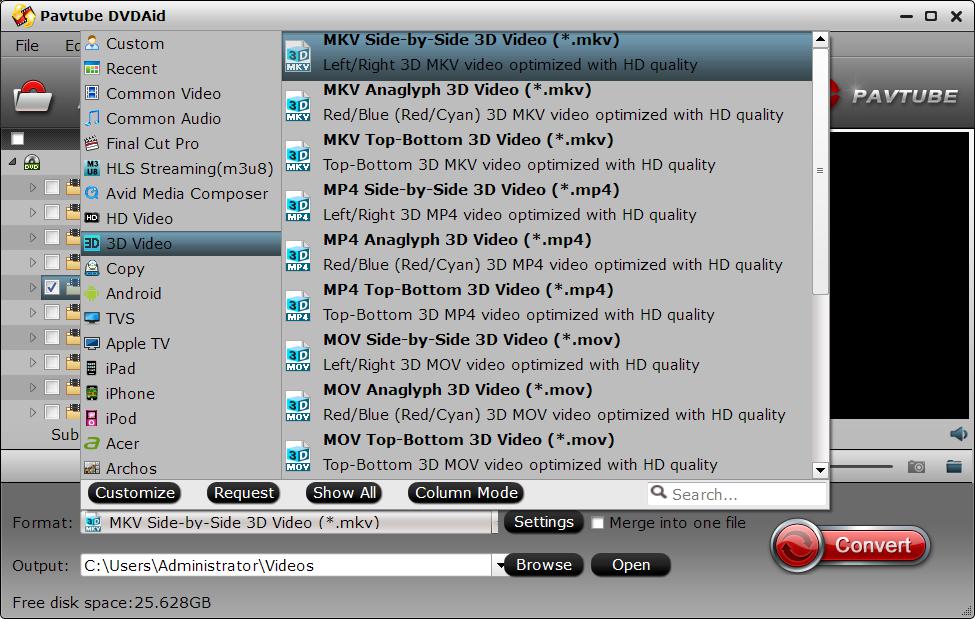
Tip: If you like, click "Settings" to open "Profile Settings" window, here you can adjust 3D video depth to get better 3D visual effect or check "Switch Left Right" option to reverse the image displaying order for you.
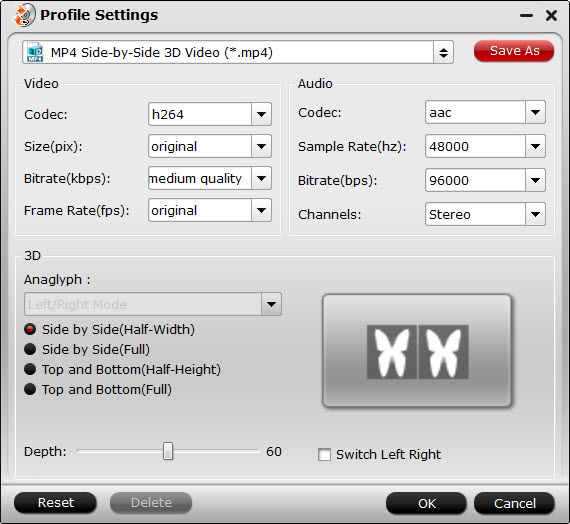
Step 3. Start the conversion
For all preparations, click “convert” button to rip DVD to 3D SBS MP4 video for Samsung 3D TV with high output quality. When the conversion finished, click “Open output folder” to get the ripped videos and then transfer them to USB drive, NAS, etc. Now you can watch DVD movies with vivid 3D effects on your Samsung 3D TV or other 3D devices.
Related Articles
Any Product-related questions?support@pavtube.com
Source:http://i-samsunggadgets.com/watch-dvd-movies-with-3d-effect-on-samsung-3d-tv/